 To continue with our discussion of Flash video -- Sorenson Squeeze is a great encoding tool that supports encoding Flash video in both the older Spark and newewr VP6 video formats.
To continue with our discussion of Flash video -- Sorenson Squeeze is a great encoding tool that supports encoding Flash video in both the older Spark and newewr VP6 video formats.
Squeeze is now up to version 4.5.6, with enhancements and fixes since Sorenson Squeeze version 4.5, released in November 2006, which integrated Apple’s H.264 MPEG-4, added new presets for Sony PSP, cell phones, and Blu-ray and HD-DVD disc, as well as boosting compression and preprocessing speeds.
The Squeeze software is available in several versions: the base Squeeze Suite application for Windows or Macintosh ($499), the enhanced Squeeze PowerPack ($649 Windows, $799 Mac), and Squeeze for Flash ($249) with just output to lash video in Spark and VP6 formats.
The PowerPack adds a command line interface, the On2 VP6 Pro encoder for Adobe Flash 8 video, and the Nate Caplin Training DVD. Mac users also receive the Telestream Flip4Mac encoder plug-in for Windows Media 9 .
Squeeze provides a clean and straightforward end-to-end workflow for importing, processing, and encoding media files.

First build a list of Input clips, including Windows Media, QuickTime, MPEG-1, MPEG-2, MPEG-4/H.264, 3GPP, AVI, DV, MP3, ASF, AAC, and WAV.
Next apply Filters to enhance the input. Squeeze supplies presets for brightening/darkening, and for cleaning up analog clips for use on the Web. Or apply your own filters, including contrast, deinterlace, noise reduction, and fade.
Then select the Output formats and adjust their compression settings. Squeeze can export to Windows Media Video, QuickTime, Real Media, MPEG-1, MPEG-2, MPEG-4, and Flash Video (FLV and SWF). Each format has a variety of pre-defined presets, for different data rates, streaming vs. progressive download, high-def to specific portable devices, and VCD / DVD / HD DVD / Blu-ray disc.
Finally, click Squeeze It! to start the encoding process. You can output a file to a directory, or upload via FTP or to VitalStream for hosting. Plus, Squeeze can add the resulting files to iTunes for iPod playback, transfer to Sony PSP, and burn to DVD.
You can set up Squeeze to batch process a group of files with pre-defined templates, and even have Squeeze monitor a Watch Folder and automatically process any videos that are placed there.
See full article for more details and references: Flash Video: Downloading from YouTube and Converting Video Files
 Rich DeMuro of CNET TV covered the Dell event that I blogged earlier in the week at Macy's Herald Square in New York City -- introducing the colorful new Inspiron notebooks.
Rich DeMuro of CNET TV covered the Dell event that I blogged earlier in the week at Macy's Herald Square in New York City -- introducing the colorful new Inspiron notebooks.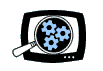
 CyberLink PowerDirector 6 is designed to make video editing straightforward and simple, especially for home users who want good results quickly and with a minimum of fuss.
CyberLink PowerDirector 6 is designed to make video editing straightforward and simple, especially for home users who want good results quickly and with a minimum of fuss.
 Adobe has shipped the last part of its
Adobe has shipped the last part of its  Besides the Production suite focused on video editing, Adobe also offers Design suites (featuring Photoshop, Illustrator, and InDesign), and Web suites (featuring Flash and Dreamweaver). Or if you want them all, the full Adobe CS3 Master Collection is also now available.
Besides the Production suite focused on video editing, Adobe also offers Design suites (featuring Photoshop, Illustrator, and InDesign), and Web suites (featuring Flash and Dreamweaver). Or if you want them all, the full Adobe CS3 Master Collection is also now available.
 IPTV and Internet Video is targeted to non-technical managers and executives in broadcast and multimedia companies, to provide an introduction to IPTV and Internet Video networks and applications -- terms, market, and the business of IPTV and Internet broadcast distribution.
IPTV and Internet Video is targeted to non-technical managers and executives in broadcast and multimedia companies, to provide an introduction to IPTV and Internet Video networks and applications -- terms, market, and the business of IPTV and Internet broadcast distribution. Nero has continued to upgrade and expand its Nero 7 suite of tools for working with CD/DVD discs and digital media files. However, it's sometimes hard to keep track of what's going on with the product, since Nero confusingly does not use version numbers to identify its releases. By now, the current product release is identified by appending several superlatives to become
Nero has continued to upgrade and expand its Nero 7 suite of tools for working with CD/DVD discs and digital media files. However, it's sometimes hard to keep track of what's going on with the product, since Nero confusingly does not use version numbers to identify its releases. By now, the current product release is identified by appending several superlatives to become 



 Once you've captured the Flash video files, you can view them with the
Once you've captured the Flash video files, you can view them with the  Once you have a Flash file on your desktop, you can use
Once you have a Flash file on your desktop, you can use 

 While video editing tools like
While video editing tools like  So welcome the
So welcome the