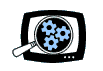
|
Manifest Technology Making Sense of Digital Media Technology By Douglas Dixon |
|
|
Articles: | PC Video | Web Media | DVD & CD | Portable Media | Digital Imaging | Wireless Media | Home Media | Tech & Society | PC Video: | PC Video Articles | Video Software Gallery | Video Editing Resources | Adobe Soundbooth CS3: Audio for Video (6/2007)by Douglas Dixon
Video editors are focused on video, not surprisingly, and yet we still realize the importance of audio -- to fill the senses and set the emotional tone of our productions. But how should we work with audio within the video production environment? You can capture, edit, and enhance audio clips within video editing tools like Adobe Premiere Pro (www.adobe.com/products/premiere), but these really are designed for assembling, mixing, and enhancing the components of a production across multiple tracks, and are not targeted to the job of preparing the individual clips. Adobe saw this need for focused audio editing tools, and acquired the Cool Edit Pro audio editor from Syntrillium Software in May 2003, and soon integrated it into the Adobe Video Collection suite, renamed as Adobe Audition (www.adobe.com/products/audition). But as Audition has evolved and grown as an amazingly powerful tool for audio editors, it has expanded beyond the more basic needs of video editors -- basic cleaning and enhancing of audio clips. While Adobe has done a nice job of packing up common operations as presets in Audition, and making them relatively easy to use, Audition is still overkill for the relatively straightforward needs of those focused on video.
Adobe has shown an impressive ability to change, adapt, and incorporate new elements into its product line, including Cool Edit / Audition, the acquisition of Macromedia and resulting broad support for the Flash format, and with the more recent acquisition of Serious Magic. And Adobe has changed the way it releases its products, pre-announcing its intention to move back to the Intel-based Macintosh platform, and using its Adobe Labs website (labs.adobe.com) to release preliminary versions of some of its products as public betas, including Soundbooth for Windows and Mac, the new Lightroom software for managing large volumes of digital photographs, and the pre-release of Adobe Photoshop CS3.. So let's take a look at the new Adobe Soundbooth -- It's a clean, yet powerful, waveform editor, focused on audio recording, basic editing, cleanup, and enhancement with effects. In addition, it includes tools for audio generation, both by building loops from segments of clips, and with AutoComposer for automatic creation of customized scores. Wave EditingThe basic Soundbooth editing interface uses the new Adobe interface style, based on a collection of interlocked panels that adjust as you drag to rearrange them, or which can be brought out as separate floating windows. The panels can be easily rearranged, docked together as tabs, and saved as workspaces, all to fit your editing style. (The interface is now common to the CS3 suite, and, interestingly, the interlocking panel idea was inherited from Cool Edit.) There's also the usual History panel to help you experiment, and easily undo changes and revert to a previous state. Soundbooth also shares the extensive support for media file formats from Premiere Pro. You can open and work with audio-only clips, and video clips with audio (so you can see your edits in sync with the accompanying video). As in other Adobe applications, you start work by using the Files panel to open files and view their attributes. Then double-click to select a file for editing, and the audio waveform is displayed in the Editor panel. Moving within the clip to edit the waveform has been made even easier with the Navigation bar along the top. This always displays the full length of the audio waveform, with an outlined blue box that shows the potion of the waveform currently displayed in the Editor panel. You then can just drag the blue box to scroll within the full clip, or drag the edges of the box to shrink or expand the region within the clip in order to zoom in and out in the display. The Tools panel along the top of the Soundbooth window includes basic editing tools and a playback meter. And the bottom of the Editor panel has the timecode control (click to type or drag to change), playback transport controls, and quick editing controls (fade, volume, and boost / hard limit). The fundamental idea of the interface is that Soundbooth is focused on direct and visual on-clip editing, in many cases with controls that overlay the waveform display. Just drag to select a section of the clip, and then use cut and paste to extract portions. Drag the Trim handle overlay from the sides to trim the beginning or end. Drag the Fade handle from the top left and right edges to fade in/out, while moving the mouse up and down to change the shape of the fade curve. Drag over the value in the floating dB meter to adjust the volume level. Audio Clean UpOnce you have completed the basic editing to prepare the clip, move on to the Task pane to perform common (but sophisticated) tasks to clean up audio clips. This lists useful audio editing tasks, and then expands to display adjustable parameters as you apply them to the selected portion of the clip. - The Clean Up Audio task has presets for cleaning background Noise, background Rumble, and transient Clicks and Pops. Each provides a few controls with sliders you can adjust and experiment with -- while the audio selection is playing -- plus a bypass button to compare to the original. Then click OK to apply the operation to the clip's waveform. - The Change Pitch and Timing task allows you to independently adjust the length of the clip and the pitch of the sound -- you can stretch or shrink the length without affecting pitch (no more chipmunk voices), or to change the pitch of the sound without altering the length of the piece. - The most amazing task, Remove a Sound, is based on the Spectral Frequency view from Audition. Instead of viewing your audio as a simple waveform with all the sounds integrated into a single curve, Soundbooth displays the entire frequency spectrum, so you can see the frequency components, from low amplitude (bright blue) to high (bright yellow). While sudden clicks and pops are obvious as spikes in a waveform display, the frequency view allows you to see the individual components that are mixed together in the audio, not only different types of instruments, but also unwanted intrusions such as a cough or a ringing bell. (Soundbooth actually allows you to view the waveform, the spectral frequency, or both, as you edit.) Now here's the magic: If you can see the sound, then you can select it; and if you can select it, then you can edit and remove it. Soundbooth (and Audition) actually turn audio clean-up into the same kind of visual editing that you are used to with Photoshop. First use a selection tool to highlight the offending audio -- draw a rectangle with the marquee, or even choose an arbitrary region with the lasso. Then tone down the offending sound by reducing its volume, or, even better, use Auto Heal to have Soundbooth analyze the adjacent frequencies and actually remove the selected noise, much like Photoshop's Healing Brush. It's real magic for rescuing clips that are marred with brief unwanted noises. Audio EnhancementBeyond cleaning up clips, Soundbooth also provides a selection of enhancement effects to sweeten and enhance your clips. The more than 15 audio filters include EQ and compression to punch up the sound, a vocal enhancer, and effects such as delay, chorus, and reverb. While editing and clean-up operations work directly on the audio waveform, the effects are non-destructive, so you can experiment and preview with multiple effects. Use the Effects panel to select and apply a filter, and hear the result playing in real time, even as you adjust the parameters. Stack up multiple effects in the Effects Rack -- up to 5 filters at a time, adjust the settings dynamically, and bypass individual effects to listen with and without each effect. When you are finished, apply the effects to the selected portion of the clip and render the resulting waveform. Audio GenerationBeyond recording and editing clips, Soundbooth provides two additional mechanisms for generating new music: loops and automated score creation. The Create Loop task lets you turn a selection into a seamless loop. First select and preview the segment, trimming the ends as desired. Soundbooth then can apply smoothing to make the loop point seamless. The resulting loops can be saved for use in DVD menus, or as building blocks in a mixing tool like Audition. In addition, the Create Score With AutoComposer task is an automatic score generation tool similar to SmartSound Sonicfire (www.smartsound.com/sonicfire), used to create professional-sounding royalty-free music beds. First open an AutoComposer score, and adjust the duration to match your clip -- the overall piece is adjusted to fit, as the intro, main piece, and ending are rearranged to maintain a coherent score. Then customize the sound, changing the volume, intensity, and melody. To fine-tune even more, you can even set keyframes in the timeline to control these attributes to better match the flow in your video. Adobe provides a library of compatible AutoComposer scores, segmented into segments that can be re-configured and adjusted to fit your needs, and expects to open up score creation for others to create libraries as well. You also can access the Adobe site online for additional scores and sound effects. Adobe IntegrationThe tight integration with the Adobe suite allows you to edit clips in Soundbooth directly from Premiere, and have changes updated automatically within the Premiere project. Similarly, you can import and export markers within the clip, both to other applications and as XML files. You can define names for markers along with a description, as well as add name/value pairs that you can use to trigger animations in Flash based on audio cues. After all, Adobe's focus is more and more on providing an integrated suite of applications for the creative workflow. Under the Creative Suite family, Adobe offers tools to communicate in print, on the web, with video, and on mobile devices. These work together with common interfaces and direct editing of assets between projects, plus are joined with additional integration through Adobe Bridge and Dynamic Link. Adobe Soundbooth is a natural extension for the video Production Premium -- including Premiere Pro for video editing, After Effects for motion graphics and visual effects, DVD production with Encore, and now Soundbooth for audio editing. While Adobe Audition is an amazingly capable tool for professional audio editors -- spanning audio recording, editing, mixing, looping, and mastering -- it really is overkill for the needs of video editors. Soundbooth focuses on the key tasks in preparing audio clips for use in video productions -- recording, editing, cleaning, and enhancing -- bringing the magic of Audition's advanced technology into specific tasks, and allowing you to experiment dynamically with adjustable parameters. As a bonus, Soundbooth also provides looping tools and the AutoComposer for customizing royalty-free soundtracks. Soundbooth can result in a faster workflow and better-sounding audio for your video productions, from cleaner recorded sound to enhanced sound effects to nicer background soundtracks.
ReferencesAdobe Soundbooth Adobe Audition Adobe Creative Suite Adobe Premiere Pro Adobe Labs SmartSound Sonicfire
|
|