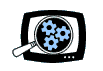Manifest Technology Blog
-- Site:
| Articles
| Galleries
| Resources
| DVI Tech
| About
| Site Map
|
Articles:
| PC Video
| Web Media
| DVD & CD
| Portable Media
| Digital Imaging
| Wireless Media
| Home Media
| Tech & Society
|
PC Video: |
PC Video Articles |
Video Software Gallery |
Video Editing Resources |
USB2 Video Capture and Recording:
Pinnacle PCTV Deluxe (4/2003)
by Douglas Dixon
USB and FireWire
Video Compression
Pinnacle PCTV Deluxe
Video and TV Viewing
Recording and Timeshifting
Recording Settings
VCD and DVD Burning
USB2 Video
References
Faster, faster! More power! In early 2003, you could load up a system with a
3 GHz processor, 1.5 GB of system memory, and a 200 GB hard drive. All this is
wonderful, but most basic system requirement for video users still is the need
to capture full-rate full-resolution video into your computer.
The recent popularity of the FireWire interface has provided a convenient
plug-and-play solution for connecting DV digital video camcorders to a computer.
FireWire, as its name suggests, is plenty fast enough for transferring
full-quality digital video. However, it was designed for use with intelligent
(i.e., more expensive) digital peripherals, and DV camcorders do not address the
need to capture video in various analog formats or to connect to a TV tuner.

Enter the next leap in peripheral interfaces: USB2, the new version of the
USB interface, also known as USB 2.0. While the original USB (now USB 1.1)
interface was originally designed as a Universal Serial Bus for lower-speed
peripherals such as keyboards, printers, and scanners, it also has found a niche
for low-resolution video capture devices. For example, the ATI TV Wonder USB
provides 320 x 240 analog video capture and a 125-channel TV tuner for $79 (www.ati.com).
The new USB2 interface ups the transfer speed from 12 to 480 Mbits per
second, to the same range as FireWire. This enables a new breed of low-cost
analog capture devices like the new Pinnacle PCTV Deluxe, with full-resolution
video capture over USB2 for $199. The PCTV Deluxe includes hardware MPEG
compression, so you can capture live video directly in MPEG-1 Video CD and
MPEG-2 DVD formats to burn to CD or DVD. Besides real-time live television
viewing, you also can use the PCTV Deluxe as a digital video recorder to capture
scheduled programs to hard disk, and even time-shift a program to watch the
beginning as it is still being recorded. Not bad for an interface originally
designed for keyboards!
In the bad old days, just a few years ago, good video capture required a
dedicated analog capture card, which meant opening up your computer case and
fussing with finicky hardware and software. There were attempts to use the
existing computer ports for video capture, by chaining to the parallel port (you
could print, or capture video, but not both at the same time) or even through a
SCSI interface. But video capture really needs a plug-and-play solution,
especially for laptops.
And then there is the speed issue: High-speed parallel ports provide data
rates of up to a few MBytes/sec., in the same range targeted by the original
USB1 specification at 12 Mbits/sec (1.5 MB/s).
(Note that transfer rates are often specified in bits per second -- with a
lowercase "b" -- while storage capacities are typically specified in
Bytes -- with an uppercase "B". However, some familiar rates are
typically quoted in MB, so we will convert bits to Bytes for comparison.)
Meanwhile, over the years the SCSI interface has been extended by doubling
from 5 MB/s to 10 to 20 to 40 to 80 to 160 MB, from Fast to Wide to several
generations of Ultra. The FireWire interface (originally specified under the
name IEEE-1394) then offered a similar interface with plug-and-play capabilities
at 100 to 400 Mb/s (12.5 to 50 MB/s). With DV video compression at 25 Mb/s,
digital camcorders work well with the FireWire data rate.
To this point, USB and FireWire are complementary technologies. USB1 was
designed for lower-cost low and medium bandwidth applications such as keyboards,
mice, printers, scanners, and audio (www.usb.org).
FireWire, with a more complex
protocol, was designed for high-bandwidth and more expensive applications such
as external hard disks, DVD burners, and digital video (www.1394ta.com).
Enter USB2, also known as Hi-Speed USB, with a data rate of 480 Mb/s (60
MB/sec), or slightly faster than FireWire. With the faster rate, new external
disk drives and even video cameras are starting to include USB2 interfaces,
often in addition to a FireWire interface.
Even better, this opens the possibility of low-cost USB-based video capture
devices that can deliver full-resolution full-rate video. Full uncompressed
video is still too much data to capture, process, and store in a personal
computer, so it is useful to compress it during capture. With effective
compression, the video can be significantly reduced in size, so it can be
transferred within the computer and saved to disk and read back again without
swamping the system. Video compression algorithms including DV and MPEG can
squeeze the video data while still retaining good visual quality, and today's
computers can easily decompress and display compressed video in real time.
DV video is compressed at a fixed rate at around 25 Mb/s. The MPEG-2 format
used for DVD and many digital cable systems supports a range of more aggressive
compression rates, typically ranging around 9 to 3 Mb/s for excellent to good
quality. MPEG is therefore a nice match for analog capture devices, since the
data rate can be adjusted by the user to trade off storage size and quality. As
a bonus, the video can be captured directly in a format suitable for burning to
DVD (MPEG-2) or Video CD (MPEG-1).
While the USB1 interface data rate of 12 Mb/sec can accommodate real-time
video streams of up to around 6 Mb/s, in practice USB1 capture devices are
designed to support quarter-stream motion video, and sometimes full-resolution
stills. USB2 provides a lot more headroom to support higher compression rates,
and therefore can be used to deliver full-resolution full-rate video.
The Pinnacle PCTV Deluxe, introduced in November 2002 for $199, is an
external USB2 analog video capture device with an integrated TV tuner (www.pinnaclesys.com).
The unit is about the size of a VHS tape, and includes front-panel input
connectors for composite video, stereo audio, and S-Video. The back panel has a
TV input for antenna or cable, and the USB and power connectors. The product
also includes a programmable remote control.


For comparison, the Adaptec VideOh! DVD is another USB2 video capture
product, with MPEG-2 video capture and DVD creation software, but without TV
tuning, for $179 (www.adaptec.com).
The PCTV Deluxe software package includes the main PCTV Vision application
that provides viewing, capture, and burning, and the TRex video format
conversion tool. PCTV Deluxe also provides a TWAIN interface for still image
capture.
The installation process is plug and play. You install the drivers and
applications, and then Windows should recognize and set up the device when you
plug it in. Pinnacle also includes the PCTV Assistant application to verify that
your system meets the product requirements (Windows ME, 2000, or XP, with
DirectX 8.1), and that the product has been properly installed.
The PCTV Vision application packs a lot of functionality behind a simple TV
screen appearance, including a player for video or TV, video capture and still
grab with a gallery, digital video recorder with time-shift, recording
scheduler, and VCD, SVCD, and DVD burning.
The main PCTV Vision window has a TV Screen area with basic viewing controls
below: Channel Display, Channel Up/Down, and Volume control. You also can use
keyboard shortcuts to change channels and adjust the volume. The display size is
adjustable, so you can shrink it to a corner of the screen, set it to always be
on top of other windows, or have it fill the screen.


Unfortunately, changing to a new channel is a bit sluggish -- a second or two
-- as the digital data works its way through the MPEG compression pipeline, so
you really do not want to use this interface to flip consecutively through a
hundred channels.
Similarly, PCTV Vision can display a Channel Preview Matrix window so you can
view a grid of consecutive channels all at once (you can set the grid
dimensions), but it takes a while to surf through the channels to fill the grid.
To define the channel list, the PCTV Deluxe has an auto-scan function to find
the available channels. You can also enter names for the channels, add and
delete channels, and organize them alphabetically, in groups, or under
Favorites. You can also choose to view the video from the composite and S-Video
inputs.
Beyond viewing live TV or video, PCTV Vision has extensive recording
capabilities like a digital video recorder using its built-in MPEG compression
the. To control recording, click on the bottom of the PCTV Vision window to
slide open the recording control panel. At any time, you can click the red
Record button to start recording the video to disk to save to a file.
PCTV Vision also includes a Scheduler dialog to program video recordings.
Like a VCR, you can schedule the channel and time to be recorded, for single or
repeated recordings, and then review and update the list. You do need to leave
the PCTV Vision application running in order to have it start recording at the
specified time.
Click the Record Snapshot button to grab a still image of the current video
display. PCTV Vision also includes a Gallery window to view thumbnails of your
recorded Videos and Snapshots. From the Gallery, you can view details on the
media, play, rename or delete the files. The Gallery also provides VCD and DVD
burning (see below).
You also can click the TimeShift button to enable timeshifting while you are
watching. PCTV Vision will then record the video to a temporary file so you can
pause and even skip through the existing recorded video even while the recording
of the live broadcast continues. You can use the Position Controller slider to
move to a different portion of the video, or the Jump buttons to skip a preset
period of time. You can switch between viewing the live source and the
timeshifted / recorded material, and can save timeshifted material to a file.
PCTV Vision provides a Settings dialog to control and customize the viewing
and recording. It includes tabs for setting Channels, including defining names
and groups, Colors, including brightness and sharpness, Video input format,
including deinterlacing and noise reduction, Audio input format, including mono
and stereo, Capture, TImeshift, and Special.
Use the Capture tab of the Settings dialog to specify the video format,
resolution, and quality to be recorded. You can choose a preset setting,
including Video CD (VCD) for MPEG-1 at 352 x 240 resolution (NTSC), Super Video
CD (SVCD) for MPEG-2 at 480 x 480, and DVD MPEG-2 at 720 x 480. For DVD
recording, the standard preset records at 6 Mb/s, and the DVD Longplay preset
records at 3.5 Mb/s, sacrificing some quality for reduced file size (or longer
recording time at the same size).
You also can choose Custom settings for MPEG-2 compression: Bit Rate (from
2.5 to 9.5 Mb/s), and Size (352 to 720 x 676 resolution). You also can define
the directory in which the captured video is stored.
Use the Timeshift settings to specify the maximum amount of time and the
maximum file size to be used for the timeshifted video data.
Once you have recorded video clips, PCTV Vision also can burn them to VCD or
DVD disc. From the Gallery window, first select the recording format: VCD, SVCD,
or DVD, and then click the Burn button to display the Burn dialog.
Once the Burn dialog has been opened for a specified format, only files saved
in a compatible MPEG format will be selectable in the Gallery window. You then
can drag and drop files from the Gallery or other locations to the Burn window
to create a list of files to burn to disc. Finally, click the Burn button to
burn the selected files to disc.
If you want to burn other files, or burn your recordings in a different
format than how they were captured, you can use the included TRex application to
convert between different formats. You also can create a list of files to be
converted together.
TRex can read audio and video file formats that are supported on your Windows
system (i.e., that you can play with Windows Media Player), including AVI, MPEG,
and ASF. It then can convert to a variety of formats, , including Wave and MP3
audio and MPEG-1, MPEG-2, AVI-DV, and even AVI MPEG-4 video, again if the
associated compressor is available on your system. With some formats, TRex
provides a basic Speed/Quality control that trades off processing time and video
quality.
As USB2 is becoming more common as a standard interface on new computer
systems, you also can add USB2 support to an existing system with an interface
card, much like FireWire cards have become popular for connecting to DV
camcorders. Dual port cards with both FireWire and USB2 interfaces are also
becoming available, such as the Adaptec DuoConnect, a 4-port USB 2.0 and 3-port
FireWire combination card for PCs and Macs for $99 (www.adaptec.com).

With new technology, unfortunately, does come some shaking out. While the
Pinnacle PCTV line and Vision software are mature product lines, and have worked
well for me in previous products, the combination of the USB2 interface and
Windows XP did have some glitches in the first version of the product that I
reviewed. The installer generated several Windows XP certification warnings, and
the Vision software would intermittently respond very slowly or even hang.
These kinds of issues should be worked out in the early 2003 software update
that will be available when you read this. The update should also include an
electronic programming guide (EPG) to help with scheduled recordings.
The Pinnacle PCTV Deluxe is the beginning of a new generation of video
capture devices, offering full-quality MPEG video with plug-and-play simplicity.
Finally, full-resolution full-rate video capture is available from a low-cost
external box that you can easily share among desktop systems, and even use it
with laptops. That should be fast enough for us, at least for the moment.
Pinnacle - PCTV Deluxe
www.pinnaclesys.com
Adaptec - VideOh! DVD
www.adaptec.com
ATI - TV Wonder USB
www.ati.com
1394 Trade Association (FireWire)
www.1394ta.com
USB Implementers Forum, Inc. (USB-IF)
www.usb.org
|