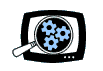Manifest Technology Blog
-- Site:
| Articles
| Galleries
| Resources
| DVI Tech
| About
| Site Map
|
Articles:
| PC Video
| Web Media
| DVD & CD
| Portable Media
| Digital Imaging
| Wireless Media
| Home Media
| Tech & Society
|
PC Video: |
PC Video Articles |
Video Software Gallery |
Video Editing Resources |
Matrox RTMac:
Real-Time Editing with Adobe Premiere
(5/2002)
by Douglas Dixon
RTMac Products
Installing and Setting Up the RTMac
Multiple Monitors
Analog Input and Output
Editing with Premiere
Analog and Digital Video Capture
Realtime Editing and Effects
Video Exporting
Real-Time Editing
References
(See Adobe Premiere)
Video editors like Adobe Premiere offer the promise of infinite creativity,
as you combine and design multi-layer productions with transitions, motion
effects, and blended overlays. Yet, in reality your ability to experiment is
limited when previewing the result requires that you first wait for it to be
rendered. The Matrox RTMac and Adobe Premiere bundle breaks this barrier on the
Power Mac G4 platform, by combining the professional video editing capabilities
of Premiere with the RTMac card to provide real-time editing and effects (www.matrox.com/video).

Realtime editing with the Matrox RTMac means that you can preview your edits,
and record them onto analog tape, without having to wait to render them. This
gives you the creative freedom to experiment quickly with multiple layers,
transitions, video effects, opacity, and alpha keying. Being able to display
your edits in real time is also tremendously helpful when you are working with a
client, or even a family member, and need to try out different ideas.

Premiere with RTMac enhancements
- Transitions in lower right are Real-Time optimized (RT)
- Some effects and overlays are real-time (no red bar above in
Timeline)
The RTMac also extends the FireWire support for DV digital video built into
Power Mac computers by adding the ability to capture from analog sources, and
record back to analog videotape. The RTMac includes a convenient breakout box
with analog video (composite and S-Video) and audio inputs and outputs. For
analog capture, the RTMac board converts the analog input to DV format in real
time, so you can edit in native DV format whether you are capturing from (or
recording to) digital or analog format.
The analog outputs also provide the ability to view your work in full
resolution viewing on an NTSC or PAL video monitor while you are editing. As an
added bonus, the RTMac card also includes the equivalent of a full graphics
display card, so you can hook up a second computer monitor to your system for
dual-screen editing.
The RTMac Adobe Premiere bundle is available for $1,199 (list), including the
RTMac board, break-out box, and a full version of Adobe Premiere 6, with manual.
For users who already own Adobe Premiere, or for Apple Final Cut Pro 2 users who
want real-time editing and effects, the RTMac board is available separately for
$999. Matrox also provides the Pixelan OrganicFX Lite spices, non-realtime
gradient wipes that can be used with Final Cut Pro.
The RTMac requires a Power Mac G4 system with AGP motherboard, 400 MHz or
faster processor, 256 MB RAM, and a reasonably fast disk drive to support
dual-stream real-time editing (at least 12 MB/sec). As of early 2002, it also
requires Mac OS 9.1 or later, and is not yet compatible with Mac OS X.
While you can use an RTMac card with both Premiere and Final Cut Pro, you
must install the two applications in separate disk partitions, and restart your
computer to switch between them.
I was able to install the RTMac without any problems. You just need to work
methodically through all the steps. And remember to switch to Mac OS 9.1 before
starting.
First, install the RTMac card, which involves opening your computer. The good
news is that it is stunningly easy on the Power Mac G4 system: after powering
off, you just lift the latch on the right side of the case, and the side panel
swings down to provide access to the system. Then insert the RTMac card in a PCI
slot, screw it tight, and close up the system. Plug in the breakout box, and a
second monitor if you have one, and power on.
Next, install the software from the included Premiere CD and the additional
RTMac software CD. First install Premiere 6.0, followed by the Premiere 6.1
upgrade, then the full QuickTime 5 (the RTMac uses QuickDraw 3D), and finally
the Matrox RTMac software. After restarting again you are ready to go.
But not quite. When you restart, the RTMac extensions software displays a
warning that the software cannot run because Virtual Memory is turned on. You
need to use the Memory control panel to turn it off. To ensure that the RTMac
system works correctly, you also need to use the Energy Saver control panel to
disable the ability for your system to sleep after it has been inactive. So get
used to hearing the fans blowing all the time.
After setting up your Mac, run the Matrox RTMac control panel to set up the
video standard (NTSC or PAL) and analog capture settings (NTSC setup level and
consumer or broadcast-quality source).
The RTMac provides several interesting options for using multiple monitors,
both for full-screen video out, and as a second computer display for your Mac.
Yes, the RTMac can serve as a second graphics card on your system. The RTMac
PCI card includes a standard 15-pin VGA connector, so you can connect up a
second monitor and have a dual-screen display. Use the Display control panel to
set the color depth to Thousands or Millions of colors, and to select a maximum
resolution of 1280 x 1024 or 1024 x 768, respectively. (If the RTMac software is
not installed, and under Mac OS X, the maximum resolution is 640 x 480.)
You can then arrange your desktop to span both monitors, for example with the
Premiere Monitor window on the first monitor, a long Timeline window spanning
both monitors, and with the active Palette windows with transitions and effects
arranged on the right side of the second monitor.
The RTMac breakout box provides convenient access for both analog input and
output. It includes inputs and outputs for composite and S-Video, and for stereo
audio. Both video outputs are available simultaneously (you can hook them up to
two separate devices at the same time), but only one video input can be selected
at a time.
With these outputs, the RTMac provides full resolution viewing on an NTSC or
PAL video monitor while editing in Premiere. In addition, the RTMac analog
output is also available when using the Adobe After Effects 5 or Discreet
Combustion 1.011 or later compositing applications. This lets you check for NTSC
or PAL artifacts in your material, including color shifts, aspect ratio, safe
area, and interlacing.
The RTMac is designed to assist and accelerate video editing in Premiere in
the DV format. You can capture native DV format from a DV camera directly into
Premiere, whether or not the RTMac is installed, by connecting the camera to a
FireWire port on the Power Mac G4. With the RTMac, you also can capture from
analog video sources, and the RTMac will convert it to DV format. As a result,
with the RTMac you are always editing in Premiere with the native DV format.
Matrox provides a set of Project presets for working in Premiere, for NTSC
and PAL formats, and Composite, S-Video, and FireWire video.
To set up for capture, use the Capture section of the Project Settings dialog
to specify QuickTime Capture, but with the Matrox RTMac DV compressor. Then
select the input video (and audio) sources, i.e., DV Video or the Matrox RTMac
Video Digitizer for capturing analog video using the RTMac breakout box.
The key feature of the RTMac, however, is the ability to view your editing
production in real time, without rendering, including up to three layers,
transitions, transparency, titles and graphics, and even keyframeable motion
effects.
As you look though the Premiere Palette windows to choose from the available
transitions and effects, those that can be accelerated by the RTMac are
identified by "(RT)." These are not new, different effects; they are
the standard Premiere effects, but accelerated with the RTMac to play in real
time.

Premiere project with RTMac -
Effects, transitions, wipes, overlays
In the Timeline window, the RTMac lets you work with up to three layers in
real time, two video and one graphics, or vice versa. The graphics layers also
can be alpha keyed.
Premiere Titles can also be played in real time, with text and graphics,
rolls and crawls, and motion, transform, and drop-shadow effects in the Video
Effects palette.
The RTMac real-time transitions are listed in the Transitions palette. These
include cross-dissolve, and various irises, slides, and wipes.
You can apply real-time video effects in any one layer on the timeline (video
or graphics), including video effects and a keyframable motion effect from the
Motion Settings palette. The available real-time effects in the Video Effects
palette include transform, clip, drop shadow, and edge feather.
Finally, you can apply real-time keyfame opacity on at least one layer, and
also on a second layer, depending on the other real-time operations that you
have included.

Premiere project with RTMac - Graphics overlay and video insert, Effect Controls palette
In general, you can any real-time effect and one real-time transition
simultaneously, but the Matrox documentation has a more complete discussion of
under what circumstances rendering is required.
Instead of having to guess which edits are real-time, RTMac support is
integrated directly into Premiere. If an edit has too many layers or
simultaneous effects, or if you use non-realtime effects, then Premiere will
display the usual red bar above the time ruler to indicate that the timeline
needs to be rendered for that section.
As you work with the RTMac, you can become familiar with its capabilities.
For example, when working with graphics clips, you must place them at least 8
frames apart in order to allow time for them to be preloaded. You also need to
arrange the tracks appropriately (avoid graphics files and Clip effects in the
Video 1 track), and apply certain effects in a specific order. Also, use the
same fill color when you combine a Clip and Motion effect.
When you complete your production, the RTMac can output it to analog in real
time without rendering when you print to video. You can also output to DV
without rendering if your production consists only of cuts.
To record your project on analog tape through the RTMac breakout box, use the
Premiere export option to Print to Video. Since the RTMac can preview the
production in real time, to the screen and also to an analog display, you can
also record the playback to analog tape without any need to ever render the
project.
To export to DV over the FireWire interface on your Power Mac G4, however,
you must first render the timeline. The RTMac also does not support the Premiere
Color Bars and Play Black options, but you can work around this by inserting
image files of color bars ion the timeline, and extending the work area in
insert empty black regions.
To export to a QuickTime DV file, select the Matrox RTMac DV compressor in
the Export Movie Settings dialog. Also make sure Recompress is not selected, so
that video that does not have any effects can be transferred directly to disk.
Of course, you can also export to any of the other formats that Premiere
supports, including other QuickTime formats. Premiere also includes Cleaner EZ
to export to QuickTime, Real Media, and Windows Media Web video formats.
Matrox has does a nice job of integrating the RTMac functionality in with
Adobe Premiere. Instead of acting as a separate add-on with a different set of
features, RTMac works with the existing Premiere features that you are familiar
with. It's just that some transitions and effects are marked "RT" for
real-time, so that when you build edits in the Timeline window you no longer see
the red bar above the time ruler. No more stopping and waiting to render
sections of your timeline in order to preview it!
Some odd restrictions do pop up when using a hardware / software system like
this, so be sure to pay attention to the issues in the manual, and check the
Troubleshooting section for specific problems. For example, Matrox warns that
your system can become unstable when exporting a long project to DV, and
recommends that you increase the Preferred Size in the Premiere Get Info dialog
to at least 120 MB. Similarly, you may need to tweak with Premiere's settings to
get the best performance depending on whether you are using an external analog
monitor.
In my testing, I also was bothered by some drop-out lines that first appeared
in the Premiere Monitor window after switching to another application, but these
went away when I switched back to Premiere. Later, the lines appeared even
within Premiere, but once I checked the manual and paid attention to the warning
not to have other windows overlapping the Monitor window, these glitches went
away.
The Matrox RTMac is a well-designed system for turning Adobe Premiere on the
Power Mac into a real-time editing tool, making you more productive, allowing
more creativity, and reducing your aggravation level. You just install it, and
suddenly Premiere is super-charged. Once you learn to take advantage of what it
does well, and tweak the settings to match your working environment, live is
definitely better.
Matrox - RTMac with Adobe Premiere
www.matrox.com/video
|