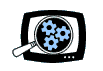
|
Manifest Technology Making Sense of Digital Media Technology By Douglas Dixon |
|
|
Articles: | PC Video | Web Media | DVD & CD | Portable Media | Digital Imaging | Wireless Media | Home Media | Tech & Society | PC Video: | PC Video Articles | Video Software Gallery | Video Editing Resources | High-Performance Systems for High-Def Editing (8/2007)by Douglas Dixon
Only a few years ago, we were struggling with configuring desktop systems to support editing DV video, with its then-huge demands for real-time video capture, streaming to hard disk, and video-rate decompression and processing. Today, even mainstream consumer systems don't break a sweat for editing standard-definition video. But we've also moved on -- and now we're back demanding more with the step up to high-def video. While high-end consumer systems can handle advanced SD editing and some HD work, if you're getting serious about video (and DVD and animation), you should think about moving up to a workstation-class system. After all, HD is a big jump in the stress on a system -- going from DV (720 x 480) to HDV (720p, 1280 x 720 and 1080i, 1440 x 1080), much less to full HD (1920 x 1080) with 6 times the amount of pixels. So what kind of system should you be looking at to edit HD video, and what are the best cost / performance trade-offs in today's market? We'll take a look at the recommendations from video editing software vendors including Adobe, Avid, and Apple, and the kinds of equipment available from vendors including Apple, Dell, and HP. We'll also focus on desktop (actually floor tower) systems here, although it's now quite feasible to equip notebooks for SD and HD editing on the go. Of course, the bottom line for you depends on your budget, needs, and expectations for future growth. And the options and pricing listed here will continue to change quickly. But, at this point in time, here are some of the key issues and options for you to think about. System Requirements for HD Video SoftwareYou can get a good sense of the best configurations for both SD and HD editing from the system requirements listed for the editing software including Apple Final Cut Studio, Adobe Premiere Pro, and Avid Xpress Pro. For example, the minimum requirements for the Apple Final Cut Studio suite are for a 1.25 GHz or faster processor, a PowerPC G4, PowerPC G5, Intel Core Duo, or Intel Xeon (www.apple.com/finalcutstudio/finalcutpro/specs.html). Apple starts with 1 GB of RAM, recommending 2 GB for compressed HD and uncompressed SD formats, and 4 GB for uncompressed HD sources. Similarly, the Adobe Premiere Pro system requirements for DV editing start with an Intel Pentium 4 at 2 GHz, 1 GB of RAM, and a dedicated 7,200 rpm hard drive (www.adobe.com/products/premiere/systemreqs). For HDV, Adobe recommends stepping up to a 3.4 GHz processor and 2 GB of RAM. And for full HD, dual 2.8 GHz Intel Xeon processors and striped disk array storage (RAID 0). The Avid Xpress Pro minimum system requirements are similar, with further details on qualified graphics cards and PCI FireWire / 1394 cards (www.avid.com/products/xpresspro/specs.asp). Clearly, your wishlist should include a multi-core processor over 2 GHz, possibly a workstation-class Xeon, plus 2 to 4 GB of memory. Recommended System ConfigurationsBut what system should you configure with these options? Again, these software companies have developed configurations of specific systems that have been qualified for SD and HD editing using their software. (Since prices and configurations change quickly, numbers here are approximate.) On the Macintosh platform, the Apple Mac Pro system is built for these kinds of applications. Apple lists a suggested base configuration with two 2.66GHz Dual-Core Intel Xeon processors on the Apple Store site (around US $2500), with additional build-to-order options (http://store.apple.com/AppleStore/WebObjects/BizCustom?family=MacPro). Adobe lists standard turnkey configurations on its Adobe OpenHD site, with optimized systems for each type of production workflow, including the hardware platform and capture cards (www.adobe.com/adobeopenhd/certified_solutions.html). For HDV editing, Adobe lists three desktop systems: Dell Precision 490 Workstation (around $5,950), Dell Precision 690 Workstation ($6,450), and HP xw4400 Workstation ($5,350). These are workstation-class systems, with dual-core Intel Core 2 Duo 2.4 GHz or Intel Xeon 3 GHz processors, 4GB DDR2 memory, two hard disks (160 GB 7200 RPM SATA system drive and 500 GB 7200 RPM SATA media storage drive), and 256 MB NVIDIA Quadro FX3450 / FX3500 graphics cards. Avid also provides an extensive list of qualified workstations for Xpress Pro, both PC and Mac (www.avid.com/products/xpresspro/specs.asp). For the Mac, Avid lists the Apple Mac Pro with two Dual-Core 2.66 GHz or higher, as well as Apple Power Macs, and even iMacs. And for the PC, these include extensive lists of Dell Precision workstations, HP xw workstations, and the IBM Intellistation ZPro. What you are seeing with these systems is a focus on workstation-class performance like the Dell Precision line (www.dell.com/precision). These systems are designed for stressful applications including moving HD video, and feature dual- and even quad-core processors (Intel Xeon and Core 2), high performance with DDR-2 memory and PCI Express I/O, integrated high-speed SATA (and SAS) disk drives with terabyte capacity and RAID support, and professional graphics designed for markets like industrial design and engineering. But what do all these acronyms mean, and how can you choose between all the different options for processor, memory, hard disk, graphics, and other system components? Let's next drill down into each of these areas, using Apple and Dell's online configurations for as references for current options and pricing. Base SystemThe first step in configuring a system is to choose the basic platform and operating system. On the Mac, you should go with the latest version of the Intel-based Apple Mac Pro with Mac OS X, as Apple has obviously optimized for its best platform. On the PC, companies like Adobe and Apple support both Microsoft Windows XP and the new Windows Vista, but XP is still the most stable platform, as support software and hardware drivers are still being shaken out for Vista. While Microsoft is pushing Vista for new consumer systems, companies like Dell still offer XP (and even Red Hat Linux) on the Precision workstation line, and also offer XP and Vista 64-bit editions, although today's application software cannot take advantage of them. For this price comparison, we'll start out with two systems. - The suggested Apple Mac Pro configuration comes with two dual-core processors at around $2500. - The base Dell Precision Workstation 490 MiniTower with 32-bit Windows XP starts at $1,760 before our suggested upgrades. SlotsThese workstation systems also come with a mix of PCI and PCI Express (PCI-e) slots for expansion cards (and there's also the previous PCI Extended, PCI-X). PCI Express is bidirectional, and faster then the older PCI and AGP interfaces, as one card can support 1 to 32 lanes at 250 MB/sec each, up to 8 GB/sec. PCI Express x1 is about twice as fast as PCI, and PCI Express x8 is around the speed of the fastest AGP. (See PCI-SIG, Peripheral Component Interconnect Special Interest Group, www.pcisig.com.) You'll want a mix of these slots, including some PCI for legacy and lower-speed devices. The Avid suggested configuration, for example, uses PCI for FireWire / 1394, PCI Express x8 for additional FireWire / 1394 and fibre storage interfaces, PCI-X for optional SCSI and accelerator cards, and PCI Express x16 for the graphics card. Key FactorsAs described by Adobe for its new Creative Suite 3 applications, the key factors that affect system performance are memory, processor, graphics hardware, and storage speed. These affect different parts of the system performance: - Memory provides general performance improvements, especially when running multiple applications or working with large projects. You'll see better playback performance and responsiveness with more memory. - The number of processors and their speed also affects overall system performance. Raw processor speed will help with all operations, while a smaller subset of operations will be improved by having multiple processors or cores available: the key improvements in the latter case will be with rendering, encoding, and some playback performance. - Graphics hardware is used during playback to improve the frame rate of playback, and the number of effects that can be rendered simultaneously to the screen. Premiere Pro does not currently use the GPU for rendering or encoding, so if you will spend a lot of time doing these operations you may see less of a performance boost. - Storage speed will directly affect the number and size of the streams of video and audio that you can play simultaneously through the system. For example, uncompressed HD requires a significantly higher data rate than DV. The best choice is usually a well-balanced system that combines components that match closely in their capabilities. There's usually little point in maxing out one part of the system while skimping on another. ProcessorWe'll start configuring with the processor. The marketing wars over raw speed, the MHz and then GHz wars of the past several years, are pretty much over as systems have leveled out at 2 to 3 GHz. Pushing processor speed further just pushes the laws of physics, using too much power and generating too much heat, raising cost and noise for fans. So Intel and AMD have re-focused on power-conserving designs that actually turn off sections of the chip when they are not in use. Intel's new designs, for example, deliver 40% more performance with 40% less power usage. Instead, new hardware has accelerated performance by offering multiple processing units, so a single machine could run multiple applications at the same time (instead of swapping between them), and multi-taking applications could divide up their work into independent parallel pieces (like compressing or decompressing blocks of a video frame). This was first supported by the Intel Hyper-Threading technology, which was an interim technology that helped application developers plan for the multi-processor future by providing multiple virtual threads of execution. But now as chip technology has further shrunk die sizes, we have reached the age of multiple processors, or cores, on a single chip, with dual and now quad cores. And why stop there -- you also can add multiple processor chips for additional power. Processor improvement is incremental; you won't see all applications suddenly run 2X quicker with a 2X faster processor, but you will see visible improvements. And multiple cores can really help with complex video processing tasks, as today's applications now take full advantage of multiple cores. For example, Intel shows video processing running 38% faster from processor design improvements in moving from the Pentium D to the next generation of Code 2 Dual processors, and 112% for Core 2 Quad (www.intel.com/performance). Similarly, Apple benchmarks a 3 GHz quad-core Xeon Mac Pro system as up to 2x faster than the Power Mac G5 Quad, and an eight-core 3 GHz Mac Pro system as up to 1.4x faster than quad-core (www.apple.com/macpro/intel.html). To outfit your system's processing power, then, find the sweet spot in the price / performance curve in order to to buy the biggest jump in performance for an incremental addition to the cost. The base Apple Mac Pro configuration comes with a hefty two 2.66 GHz Dual-Core Intel Xeon processors. This is a good sweet spot: stepping down to 2.0 GHz saves only $300, stepping up to 3.0 GHz adds $800, and jumping to two 3.0 GHz quad-core Xeons adds $1500. The base Dell Precision configuration is a Dual-Core Intel Xeon at 1.60 GHz. With today's price curves, it makes sense to step up to a faster processor for a couple hundred dollars (there a range of options for your budget, but say 2.33 GHz for $260), while 3.00 GHz jumps to $930. But again a better option could be to move to a Quad-Core chip with double the processors, 1.86 GHz for $360 if not 2.66 GHz for $1290. Then for a further speed-up you can always come back and add a second Dual / Quad core processor. Today a Dual-Core Xeon 2.00 GHz will cost $350, and a Quad-Core 2.66 GHz will cost $1640, but prices should have come down by the time you're ready for a nice upgrade. MemoryThe Apple Mac Pro supports up to 16 GHz of memory in eight slots, although the current 32-bit applications and operating systems (like Mac OS X and Windows XP / Vista only really support 4 GB. The new Mac OS X Leopard will support 64-bit (www.apple.com/macosx/leopard/64bit.html), and some applications like Motion can take advantage of more than 4 GB or memory. Workstation memory is typically DDR2 SDRAM FBD memory. That's a lot of acronyms that mean fast, reliable memory -- fast Synchronous Dynamic Random-Access Memory (SDRAM), with more reliable Fully Buffered DIMM (FBD) technology, running with Double Data Rate-2 (DDR-2) technology for a 4X speed-up over conventional RAM (www.memforum.org). The base Apple Mac Pro system comes with 1 GHz of DDR2 fully buffered ECC RAM. At today's prices it's definitely worth a step-up to 2 GB for $300 if not 4 GB for $700. Just leave some memory slots free so you can dream about future upgrades like 8 GB ($1700) and 16 GB ($4500). The base Dell Precision system comes with 1 GHz of DDR2 SDRAM FBD memory. Again, stepping to 2 GB for $160 if not 4 GB for $620 will be worth the price -- you'll see the improvement as you load up multiple applications from these editing suites, much less use components like Adobe's Dynamic Link so you can have After Effects rendering compositions to feed real-time previews in Premiere Pro, much less with Encore doing DVD compression in the background. Hard DiskThe big news in hard disks in the past couple of years has been the mainstreaming of the SATA (Serial ATA) format, which was designed to replace the older ATA and SCSI formats, offering higher performance with ease of connection (SATA-IO, Serial ATA International Organization, www.sata-io.org). The Apple Mac Pro includes four 7200 rpm SATA 3 Gb/s hard drive bays, offering up to 3 terabytes of data storage. The base system has one 250 GB drive, with tempting upgrades to 500 GB for $130 and 750 GB for $300. But your money is better spent adding at least one separate large data drive -- you can add up to three more drives, 500 GB for $330 or 750 GB for $500. Dell features second-generation SATA drives that communicate at a rate of 3.0 Gb/s, with a maximum actual bandwidth of 300 MB/s per device. The base configuration has an 80 GB main boot hard drive, with an obvious step up to 250 GB for another $80. But video editing really requires that second large drive dedicated to video storage and transfer, and not slowed by application or operating system access. You can add a second 250 GB drive for $230, or more like 500 GB for $460, if not 750 GB for $630. Dell also offers first-generation 1.5 Gb/s SATA that have been boosted to better performance because they rotate at 10,000 rpm (from 7200 rpm) -- but these are more expensive not available in higher capacities. Another developing alternative is SAS hard drives (Serial Attached SCSI), which build on the enterprise performance and reliability of SCSI while taking advantage of the benefits of a serial interface like SATA. SAS is also rated at 3.0 Gb/s, but is bi-directional for better performance with multiple devices. The bottom line is that SAS is more suitable for enterprise use like an always-active server, with better reliability and longer mean time between failures, but SATA is still great for video editing type uses, and is less expensive and available in higher capacities. While you can mix SAS and SATA drives, adding SAS in the Dell line requires a separate SAS controller ($150), and the drives are available in up to only 300 GB for $650. As you add multiple drives, you also can set up your system with a RAID (Redundant Array of Independent Disks) configuration, with RAID 0 striping the data across multiple discs for better performance, RAID 1 mirroring the data for redundancy, and RAID 5 for a combination of both with striping plus distributed parity information. While it's tempting to set up a two-drive system with a RAID 0 performance boost, you loose the separation of the system and data disks (you can't just wipe the data disk for a new project), and you take the risk that one disk failure will cause the catastrophic loss of all your data. SATA speeds really should be enough for HD editing with one additional disk, and you then can bump up to multiple data discs with software RAID, or step up to a dedicated external disk storage system with hardware RAID like the Apple XServe. Graphics and DisplayFinally, once you've configured your ideal video editing system, don't scrimp on the graphics card and video displays. These workstations come with ATI or NVIDIA PCI Express x16 graphics cards, typically supporting two displays and both analog VGA and digital DVI format (www.nvidia.com). Depending on the application, a graphics processor (GPU) can provide significant performance boots by off-loading processing from the CPU, for operations like video decode/encode, transformations and filters, and blending. For example, Apple Motion is completely GPU-based, doing real-time filtering and shading in the graphics processor. The graphics cards for the Apple Mac Pro system support up to two displays including at least one 30-inch Apple Cinema HD Display. The base system has a NVIDIA GeForce 7300 GT 256MB (single-link DVI/dual-link DVI), or you can add up to four cards to power an array of displays simultaneously for large display walls. On the Dell Precision, you can step up from a 128 MB NVIDIA Quadro NVS 285 to a recommended 256 MB card like the NVIDIA Quadro FX 3450 for $490, adding PCIe x16 speed and hardware support for 2D and 3D graphics. Then you'll want two monitors to better spread around your work. For example, a 24-inch Apple Cinema monitor with 1920x1200 pixels can show full HD frames at full resolution (1920 x 1080). Apple LCD displays feature FireWire and USB 2.0 ports. Apple offers the 20-inch Apple Cinema display for $600, the 23-inch Apple Cinema HD Display for $900, and the 30-inch for $1800. Dell offers a 20-inch flat panel monitor for $450 or widescreen for $400, and a 24-inch widescreen for $670. Here again you can start with one monitor, perhaps add a second old monitor, and upgrade to a second bigger display as you go. Editing HDSo that's the picture on configuring a system for HD editing, at least with today's technology and options. You can check out the basic system requirements for your preferred video editing software, and use the recommended system configurations as a starting point. Then tweak the configuration to fit your needs, allocating your budget to bulk up key components like the processor, memory, and hard disk to fit both your current plans and to give headroom for the future. Also think about support for your system. Apple offers the AppleCare Protection Plan to extends its 90 days of complimentary support and one-year warranty to up to three years for $250. And there's the new Apple One to One personal training offering through its Apple stores -- Individual sessions customized to your needs, up to on hour a week for a full year for $99 (www.apple.com/retail/onetoone). The base Dell Precision system includes 3 year next business day on-site support, with options for advanced phone support for $100, same-day service for $400, and 4 years of coverage. Dell also offers on-site system setup options starting at $150. So pull the trigger on the purchase and step up to the full-powered system you really need. Of course prices will drop the next day, and a new product line will be announced the next week, and totally new technology will appear in the next month -- but meanwhile you can be effective and productive on your new video editing workstation. Originally published in Camcorder & Computer Video magazine, 23, 4, August 2007.
|
|