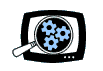
|
Manifest Technology Making Sense of Digital Media Technology By Douglas Dixon |
|
|
Articles: | PC Video | Web Media | DVD & CD | Portable Media | Digital Imaging | Wireless Media | Home Media | Tech & Society | DVD & CD: | DVD & CD Articles | DVD Software Gallery | High-Def DVD Gallery | DVD Authoring Resources | Sonic MyDVD 5 Studio Deluxe (2/2004)by Douglas Dixon
MyDVD from Sonic Solutions has been a great tool for transferring video quickly and painlessly to DVD, making your clips much more accessible and easier to share with others. Whether from original video tapes or video files on hard disk, MyDVD can automatically create great-looking DVDs, complete with chapters, titles, and even motion menus with video background and buttons. Even better, with Sonic's OpenDVD technology, you can come back later and re-edit your DVDs to tweak the titles, add additional clips, or even add whole new menus. The new MyDVD version 5, released in September 2003, extends MyDVD in several directions. As a DVD editing tool, MyDVD 5 adds full-integrated video editing and control over customizing chapter points, including extensive support for detecting scene changes. It also now supports Dolby Digital stereo encoding, which significantly compresses the audio and provides room for up to 50 percent more video per disc. As part of a video suite, MyDVD Studio Deluxe 5 adds the RecordNow! disc burning tool, with support for disc copying, data archiving and backup, and creating music and photo CDs. This article first looks at this trend towards CD/DVD software suites, and the resulting profusion of versions of MyDVD now available, and then we'll dive in to using MyDVD 5 and exploring its new features. DVD SuitesCompanies like Sonic would like to provide all the software applications you need for using your DVD drive, whether sold on the shelf at a computer retailer, or bundled in with a new computer or a DVD burner upgrade. As you may have noticed, DVD authoring capability is becoming available as part of what were traditionally three different kinds of software: DVD authoring, video editing, and CD/DVD burning. Traditional video editing / digital media software companies like Ulead Systems have added both focused DVD authoring tools and expanded their video editing tools to add DVD burning as an export option. Traditional CD/DVD burning software companies like Roxio have expanded into digital media software (with the acquisition of MGI Software) and greatly expanded its Easy CD & DVD Creator disc burning software to work with CD music and DVD video. Meanwhile, Sonic has moved the other direction, from its original focus on pure DVD authoring tools, consumer to professional. With the acquisition of disc-burning and backup software from Veritas Software, Sonic can now offer a complete suite of tools for DVD data, audio, and video. Sonic offers MyDVD 5 in several flavors: the core MyDVD 5 authoring tool ($49.99 download), MyDVD 5 Deluxe ($69.99 download), with integrated video editing and Dolby Digital audio encoding, and the full MyDVD Studio Deluxe 5 suite ($99.99 box), with three additional applications: RecordNow! 6.5, Cineplayer 1.5.1 DVD player, and Express Labeler v3 by SureThing. RecordNow! is also available separately from Sonic for $29.99, and RecordNow! Deluxe for $49.99, with drive letter access CD writing, backup disc spanning, and MyDVD for CD for video and photos on CD. As usual, beware of conflicts between multiple DVD-burning applications, especially when they hook windows to provide drive-letter access to drag and drop files to disc. Sonic is working with other developers on this. Sonic also has partnered with Adaptec to sell MyDVD as a packaged retail product, including the full My DVD Studio Deluxe for $99.99, MyDVD Studio Video Edition for $69.99 (without RecordNow!), and RecordNow! Deluxe for $49.99. You'll see these boxes on the shelves with both Adaptec and Sonic MyDVD labels. CustomizingBeyond broadening the MyDVD suite, Sonic has worked to enhance the base MyDVD application to provide more ability to customize your video onto a disc. This is a tricky balance for any software developer, maintaining simplicity and ease of use to automatically build a DVD design, while also providing at least some ability to edit and customize the design. Previous versions of MyDVD provided the ability to automatically lay out a collection of video clips or chapters in a series of linked menus, to organize additional collections in sub-menus, and to add slide shows of still photos. They focused on customizing the visual appearance of the disc, with pre-designed menu templates plus the ability to import custom menu backgrounds (images or video), add background audio, and select text fonts and attributes. But to prepare the video clips to import, you needed to go outside MyDVD, to a third-party video editor, or to the ArcSoft ShowBiz editor included in the previous suite product. In MyDVD 5, Sonic has begun the process of integrating video editing into MyDVD, providing the ability to split longer clips into scenes, trim, and add transitions, effects, and titles. This ability to provide more editing capability is especially important because of Sonic's emphasis on its OpenDVD technology for re-editing DVDs. In the old view, the DVD was the final output product, and you needed to go back to the original video or an archived project file to edit and re-generate a modified version. With OpenDVD, the MyDVD application essentially saves project information as data files on the DVD disc, so MyDVD can re-open the actual disc and allow you to continue editing it. As a result, there is a stronger need to be able to not only create a DVD design and layout, but also to significantly modify an existing layout. Basic DVD Authoring: Direct-to-DVDThe basic MyDVD application remains very much the same in version 5, focused on quick DVD creation. The new customization features are out of the way in sub-dialogs, and can be totally ignored by new users.
The initial MyDVD starter screen offers three options: Create or Modify an Existing MyDVD Project, Transfer Video Direct-to-DVD, or Edit an Existing OpenDVD Disc. You also can choose between creating a full DVD, or a smaller Video CD (VCD). For basic editing, MyDVD provides a simple interface in which you view and edit the DVD layout directly on screen. You can click and drag buttons to change the layout, click and type to edit text, and click the buttons on the side panel to add new content: Capture new video clips, Get Movies from video files on disc, Add Slideshow of image files, and Add Sub-menu of more clips. You then click Preview on the bottom panel to preview your DVD design on the same screen, and then click the red Burn button to create the final disc. Direct-to-DVDThe Direct-to-DVD option offers the fastest path from video tape to DVD disc. Use the wizard to select the menu style, enter a disc title, and then choose the output. If you want a disc to go, you can record directly to a DVD disc, or you can create the disc folders on hard disk, so you have the opportunity to tweak the disc and then can burn multiple copies. Before starting the recording process, you can set the capture length (so you don't capture junk at the end of the tape), and also enable the new scene detection features. MyDVD 5 provides the option of scene detection based on both DV shot time (when recording was started and stopped in the camera), as well as based on changes in the scene content. Sonic has tried to provide intelligent use of both techniques so that scenes are neither too long or too short. Finally, press the big red Start Capturing button and MyDVD takes care of the rest: importing the DV video from tape, scene detection into clips, compression to DVD-format MPEG video, automatic menu generation and layout, creating the final DVD folders and files, and burning the result to DVD disc. Whew! Depending on your system performance, this will take around two to three times the length of your video (to read the tape, process, and then write the disc), and keeps your system rather busy as it is running. Customizing StylesMyDVD provides additional options in the menus and the Edit buttons along the top of the screen. Click Edit Style to display the menu style window. Choose from the built-in styles, including different button layouts and still and motion backgrounds, and select whether the thumbnail buttons are themselves motion video clips. Also choose the text style for the menu titles and button labels. For further customization, you can import your own background image or video clip, background audio clip, and even graphic design for button frames. And, you can save these settings as a custom style to use again. Editing VideoMyDVD already worked great when your clips were already split into separate video files, but version 5 adds video editing to help with both longer clips that need trimming or splitting, or to assemble a group of clips into a longer clip with chapters. After importing the clip as a button on the menu, select it and click Edit Video. If this is the first time you have edited the clip, MyDVD first offers to take you to the Mark Scenes window to split the clip into scenes. You can shuttle through the clip manually and specify scene points, or run MyDVD's automatic scene detection. This scans thorough the video pretty much at playback rate, which means it can take a while for longer clips. When the scene detection completes, MyDVD displays thumbnails of the detected scene points, so you can uncheck the scene cuts you not want to use. This MyDVD interface is fine for a consumer tool, but the minimal play control tools and lack of audio makes finding exact scene points a clunky process.
Then click Add to Storyboard to add the scenes as individual clips to the Edit Video window. The Edit Video dialog is actually a mini video editor based on a storyboard interface. You can add transitions between the scenes, add filters and effects to the clips, and edit text titles to overlay on each clip. You also can trim each clip, to remove unwanted material from the beginning or end, and further split clips into separate scenes. You also can use the Edit Video window to assemble multiple clips into a longer piece, by clicking Get Media to import additional video clips and images. You even can add a background audio track, and balance its volume with the audio from the video track. Editing ChaptersThe result of using Edit Video is an edited video clip, which may be composed of multiple scenes and multiple clips, with inserted transitions and edits. You might think that each scene would be automatically used as a chapter point on the DVD, or even turned into a menu, but Sonic has separated chapter creation into a separate Edit Chapters button. Select that same clip that you just edited as scenes, and now click Edit Chapters to display the Chapter Points window. This displays the entire edited video sequence as one continuous video. You can play through the sequence, and manually add and delete chapter points. Or, since MyDVD is keeping track of the scenes you used to edit the clip, you can click Add Chapters at Scenes to automatically create the chapters.
By creating chapters within a sequence, you make it easier for the viewer of your DVD to skip through the video by pressing the Next / Previous Chapter buttons on the DVD remote control. Even better, once you have created chapters within a sequence, MyDVD also offers the option to create a chapter menu for the sequence, with thumbnail buttons for each chapter point. If you do this, the menu button for the edited clip will no longer just start playing the clip, but instead will link to a nested chapter menu for the clip. Re-EditingMyDVD is a great tool for consumers and professionals alike, for anyone who just wants to get a bunch of video to DVD with a minimum of fuss. The video looks good, the menu design can be customized, and most of the work is done automatically. The OpenDVD feature then offers the ability to make quick edits to the DVD design, or even to come back later and make significant changes, all without needing to separately archive the original project. One useful working style for archiving video tapes to DVD is to do a direct-to-disc capture, but saving the result as a volume on hard disk. You then have the opportunity to tweak the resulting DVD, perhaps adding button labels for each chapter, depending on how much time (and energy) you have to spend on it. You then can burn one or more copies of the resulting disc at any time, and still come back to do more editing later. MyDVD 5MyDVD version 5 is Sonic's first step into integrating video editing and chapter creation into the base MyDVD application. While previous versions of MyDVD have been clean and solid, my experience with MyDVD 5 has been somewhat glitchy. According to Sonic, it is not opening old OpenDVD projects correctly my test systems (MyDVD is showing a menu with a single button, with the full menu of the original disc nested under it). It also is generating errors on my primary test system, especially when editing larger projects with many chapters (Sonic reports this experience is not typical). More generally, the integration between scene selection, video editing, and chapter marking is clunky, with limited tools for working efficiently with serious amounts of material. This all results from that tricky balance in software design between ease of use and automated authoring versus adding in more control and customization. You can try out MyDVD 5 by downloading the trail version from the Sonic website. Note that with MyDVD 5, Sonic also has made the jump to requiring Windows XP (Home, Professional, or Media Center Edition). Sonic and Adaptec still have the previous version 4 available for Windows 2000, ME, and 98. The bottom line is that MyDVD is a great tool for getting from video and photos to DVD quickly and relatively painlessly. With MyDVD, you can unlock your video tapes and/or files on disk and transfer them to DVD so they are easier for you to access, and to share copies with others. The new editing capabilities are a start at adding more sophistication, but are still best used for relatively simple operations. Meanwhile, the promise of OpenDVD, and Sonic's continued rapid development of MyDVD, means that even the simple discs you create today will be even more editable in the future, so you can create discs now, and enhance them later with new material (or even just fix a typo in the titles). ReferencesSonic Solutions - MyDVD Adaptec - MyDVD Ulead Systems Roxio, Inc.
|
|