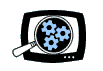Got a stack of business cards from your last business trip? It's certainly no fun to spend your time manually typing them in to Outlook, so the idea of a dedicated scanner for business cards sure sounds tempting.
 And the new NeatReceipts Neat Business Cards scanner is even more attractive at $199 -- it scans directly into Outlook and ACT, and it's small enough to bring along on your business trips, so you can stay organized as you go instead of having to face a deck of cards when you finally get back to your home base.
And the new NeatReceipts Neat Business Cards scanner is even more attractive at $199 -- it scans directly into Outlook and ACT, and it's small enough to bring along on your business trips, so you can stay organized as you go instead of having to face a deck of cards when you finally get back to your home base.
Right out of the box, the Neat Business Cards scanner was amazingly accurate with a range of business card styles, both scanning the text fields and then assigning them to the corresponding database fields. It even correctly distinguished telephone, fax, and other phone numbers printed in different styles (parens, dashes, periods), and identified with wildly different marks. And it handled some cards which were printed diagonally, successfully finding fields printed in both black on white and white on black text.
Of course, the scanning is not perfect, and you should verify each card for mis-assigned fields (like phone extensions) and incorrect or missing letters or digits (i.e., at the end of a long number).
The software did struggle with some company information and business titles that were not clearly structured on the page -- it still scanned the text as additional text, which then needed to be manually moved to the proper field. And there were some odd features that I could work around (see below).
In my workflow, I scanned a group of cards into the Neat Business Cards database, and then used the Sync with Outlook option to bring them into Outlook. Unfortunately, the sync has no mechanism to warn if existing records are found (i.e., matched on email address) -- the new fields will be updated into the existing Outlook record (although the software does report counts of records added and updated).
You also can export records from the Neat Business Cards database to RTF (Word), CSV (Excel), PDF, and other formats to print or share.
![]() Find the Neat Business Cards scanner on Amazon.com
Find the Neat Business Cards scanner on Amazon.com
Using the Scanner
 The Neat Business Cards scanner is only about 4 1/4 x 2 x 1 inches and 1.1 pounds, and comes with a hard-shell case for travel (with room for the standard USB cable).
The Neat Business Cards scanner is only about 4 1/4 x 2 x 1 inches and 1.1 pounds, and comes with a hard-shell case for travel (with room for the standard USB cable).
Install the Neat Business Cards / Business Card Organizer software for Windows, which installs the Microsoft SQL Server technology for the database.
Then feed a card face down into the scanner and press the Scan button on the scanner to have the card pulled through the scanner. The Neat Business Cards software then displays the card image and in a few seconds uses Optical Character Recognition (OCR) technology to recognize the text fields and displays them in the appropriate fields in the contact database.

You can tweak the software interface to show only the Contact Information groups for the database fields that are recognized when are scanning, and adjust the Contacts grid above to show only the fields that you want to export to other formats.
Since the interface displays the scanned card -- in color, and larger than the physical card -- it's easy to visually check the scanned fields for any mis-assignments or typos. Any extraneous text that was recognized but not assigned to a contact field is placed in the Supplemental Information field at the bottom, where it can be adjusted as needed. (It would be handy to be able to drag and drop in the software interface.) Unfortunately, the Sync with Outlook features does not provide a mechanism to sync this kind of additional information to the Outlook Notes field.
The product also includes a calibration card to help the scanner reset gray levels, and a cleaning paper (like a dryer sheet).
Some Odd Features
- Some email addresses synced to Outlook were rejected when used to send email. There was some sort of illegal invisible character in the addresses. I could clear these by dragging the email address text back and forth through the Outlook Contact Notes field. (I haven't figured this one out -- The text looks good, and can be copied and used in other applications.)
- When exporting to Word or Excel, while you can select specific contact records for export, the only way to control which fields are exported is to change the contacts list view to display the desired records. In addition, some of the field values may be truncated during export (like long business titles in the two-column RTF format).
- While the Neat Business Cards software is designed as something of a general-purpose contacts database, with import, search, and export functions, it does not provide mechanisms for selecting or grouping only a subset of the records for syncing with Outlook. Instead, I ended up processing a set of cards at a time, and then deleting them to empty the database.
- When hand-ending scanned entries, the Title field has an auto-complete feature that forces the entry to revert to a previously-stored name. For example, once the title "senior account executive" (in lowercase) is scanned, it can't be corrected to upper case -- It's always forced back to the stored value.
| Neat Business Cards scans and manages business cards, including directly into Outlook and ACT! ($199). |
| Also check out the larger NeatReceipts SCANALIZER product to manage cards and paperwork like receipts and expense reports ($199). |