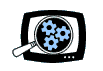Manifest Technology Blog
-- Site:
| Articles
| Galleries
| Resources
| DVI Tech
| About
| Site Map
|
Articles:
| PC Video
| Web Media
| DVD & CD
| Portable Media
| Digital Imaging
| Wireless Media
| Home Media
| Tech & Society
|
PC Video: |
PC Video Articles |
Video Software Gallery |
Video Editing Resources |
New Editing Techniques
with Adobe Premiere Pro (1/2004)
by Douglas Dixon
Premiere Pro
Timeline Editing
Drag and Drop Editing
Video Effects
Audio Editing
Adobe Family Integration
The Adobe Video Collection
References
Adobe Premiere has been the long-time flagship desktop digital video editing
application. But in recent years Adobe has been slow to update it to add new
features to take advantage of newer computer hardware and operating systems. By
the last incremental step to Premiere 6.5, released in August 2002, Adobe had
taken the old Premiere software code base about as far as it could go. It was
time for a major leap.
In August 2003, Adobe shipped its answer -- Premiere Pro -- the next
generation Premiere. This is not just a step up from a 6.5 to a 7.0 version;
this is a completely new beast. Premiere Pro is a total rewrite, a brand new
application designed to address the needs of today's professional video
production.
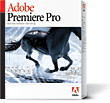
One major decision Adobe has made with its product line is to focus on the
Windows XP platform for new development, so both Premiere Pro and the new Encore
DVD authoring tool are PC-only and XP-only applications that take advantage of
the full Windows XP digital media infrastructure. Adobe has made the business
decision to move away from supporting the Macintosh, based both on the sales of
Premiere, and Apple's aggressive development and pricing of Final Cut Pro and
Final Cut Express as part of its own drive into digital media.
Because it is totally rewritten, Premiere Pro is more of a 1.0 application,
albeit created in the Premiere style. What this means to current Premiere users
is that you cannot expect that Premiere Pro works exactly like the old Premiere.
Instead of having a baseline of all the old features in the new release, with
Premiere Pro the old features remain only when the development team explicitly
re-created them in the new application. For example, the Storyboard is gone,
although partially replaced by the Icon view in the Project window, and the
Project Settings window did not make the first release, so it's more difficult
to check that your settings are consistent across the project.
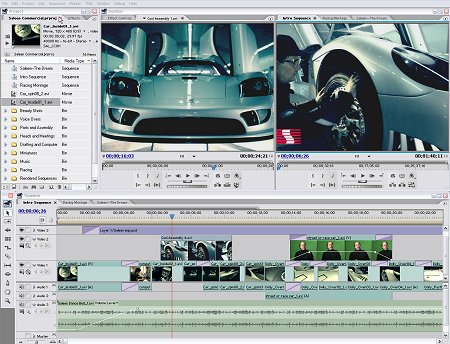
In exchange for this dramatic change, Premiere Pro offers much more powerful
video and audio processing capabilities. Premiere Pro now provides a
"render-free" editing experience, with rendering only required for the
final output. It supports multiple-processor and hyper-threaded systems, of
course, and provides real-time preview without waiting to render. And it
supports a full range of formats, from DV to SD and HD, Web, and DVD. It also
exports Advanced Authoring Format (AAF) files to exchange projects with other
professional editors and Audio Stream Input/Output (ASIO) for interfacing to
audio hardware and systems.
Premiere Pro processes video in native YUV color space, eliminating
processing overhead and quality loss from color conversions. It finally supports
DV scene detection to split an input tape into separate clips. You can use proxy
video for offline editing, and then batch capture full-resolution versions for
the final edit.
Premiere Pro also provides stronger media management, for tracking and
recapturing offline clips. Input media is imported at its native resolution,
with its aspect ratio adjusted to match the project. This makes it easier, for
example, to create pans over large stills.
Premiere Pro includes built-in export to formats including DV, AVI, MPEG-1,
MPEG-2, Windows Media 9, RealVideo 9, WAV and AIFF audio, and a variety of still
image formats including Photoshop (PSD). Through the Windows XP architecture,
Premiere also can export to a variety of other formats as supported on the
target system, including QuickTime.
For fast export to DVD, Premiere Pro includes a Print to DVD option to burn a
project directly to DVD. Or export to Adobe Encore DVD to add menus and other
DVD features.
The most dramatic interface improvement in Premiere Pro is support for
multiple and nested timelines. You can create components of your project in
separate timelines (called Sequences), and then nest them as elements in a
master timeline to build up your project. Sequences can be docked as tabs in the
Monitor and Timeline windows, or you can drag them out as separate windows. This
not only makes it easier to organize your work in more complex projects, but
also allows you to apply effects in one operation to an entire nested sequence.
You also can easily try out different versions of a project by copying a
timeline.
On the Timeline, however, the most visible change is the demise of A/B
editing. Premiere Pro supports only single-track editing, with clips and
transitions overlapping in each track on the timeline. This can be a significant
change for some users, but supports a more efficient workflow.

Transitions in single-track timeline - in Effects palette on left
Effect Controls with A-B like view - preview in Monitor
The key thing to understand about single-track editing is to make sure that
you include sufficient handles, or excess frames, at each end of your clips in
order to have enough overlapped material for transitions. Since you can't
visualize overlapping clips very well in a single track, Premiere Pro provides a
remnant of the A/B view in the Effects Control window to fine-tune the
transition between overlapping clips.
The Premiere Pro interface has been redesigned to reduce the need to switch
between different tools. Trimming is as easy as dragging the edges of a clip, or
you can use the separate Trim window for more precise editing. You can perform
basic operations with drag and drop editing by using keyboard modifiers:
- To delete or move a clip, just click and drag to Lift
a clip: Delete it and leave a gap on the timeline, without affecting the
adjacent clips. Or hold down the Ctrl key as you click to Extract
the clip: Ripple Delete it and close the gap by sliding down the rest of
the timeline contents.
- To overlay or insert a clip, again just drag and drop to
perform the basic operation: Overlay it on top of the current contents of
the timeline. Or hold down Ctrl as you drop to Insert the clip,
and shift over the rest of the timeline contents.
That's not too hard to remember: just drag and drop to affect just the
clip, or hold the Ctrl key to ripple the edit along the timeline.
This trick even works when you are doing a drag and drop to perform two actions
in one operation: you have the option to hold or release Ctrl both when
dragging, and then when dropping, so you can lift or extract and then overlay or
insert all in one smooth operation.
To make this process even easier to learn, Premiere Pro changes the cursor
icon at each point in an edit operation, and also provides a dynamic text
message hint in the status area at the bottom of the screen.
For more fun, you can hold the Alt key at the same time to have the operation
only affect the selected target tracks, instead of the entire timeline. You also
can select multiple clips and apply edits to all of them at once.
As a result of these editing improvements, the Tools palette has been greatly
simplified from previous versions of Premiere. It no longer has a profusion of
pop-out alternate tools, but only a small set of necessary tools for timeline
track adjustments, especially Ripple and Rolling and Slip and Slide edits. Other
new efficiencies include the ability to customize the height and display of
individual tracks in the timeline, and customizable keyboard shortcuts and
workspaces.
The effects architecture in Premiere Pro now provides independent
customization and keyframes for individual parameters. The new Effects Control
window not only shows the effects applied to a clip, and their individual
parameters, but then expands to provide a custom timeline for applying keyframes.
You can enable keyframing for any individual parameter, and then drop individual
keyframes at any point in the timeline to modify its setting at that point.
Motion effects also can be set by drag and drop in the Monitor window, and
motion paths can be smoother, with sub-pixel positioning and ease in/out
settings.

Motion effects - in Video Effects palette
Keyframeable individual parameters
Title overlay in motion, changing scale, and opacity
As a new effect, Premiere Pro also adds 3-point color correction, to adjust
highlights, midtones, and shadows, or match colors. It also provides a variety
of built-in waveform and vectorscope displays to help monitor color and
brightness.

New Color Correction -
Effects palette on left, adjustments in Effect Controls
palette
For audio work, Premiere Pro now can import and export up to 24-bit 96 KHz
audio files. You can edit multi-channel audio, including 5.1 surround, with
surround mixing and Dolby Digital AC-3 export (through a trial version of the Minnetonka
Audio SurCode encoder).
You can edit individual tracks to the sub-frame or audio sample level, and
apply audio effects to individual tracks. Audio tracks also can be combined and
processed together as submix tracks, for example to apply different effects to
voice and music tracks.

Audio editing - Audio effects with Dynamics filter -
Select in Effects palette on left
Adjust filter controls in Effect Controls palette
View audio waveforms in timeline
Audio Mixer with real-time feedback
To support this audio processing, Premiere Pro needs to pre-process or
"conform" input audio files to the project format by converting them
in the background. This is required to play, mix, and display the audio, which
means you will need to wait a while for longer files, as Premiere Pro fills
clips by silence until the conforming completes.
You can use the improved Audio Mixer to capture audio (such as voiceovers)
directly to the timeline. You then can set levels in real time as you listen to
audio playback.
Premiere Pro supports the VST audio plug-in standard, so you can add new
effects plug-ins. Premiere Pro ships with 17 such effects, including Equalize,
Dynamics, DeNoiser, and Pitch Shift.
Premiere Pro shares common interface elements with other Adobe tools,
including tabbed windows and floating palettes. It also provides ever stronger
integration of file and data formats with the other Adobe applications.
Premiere Pro can import layered Photoshop files either as a single
flattened file, or with each layer arranged on a separate video track.
After Effects 6.0 can import Premiere Pro projects with video and
audio layers on its timeline, including nested sequences, and conversion of
motion and opacity keyframes, crops, and cross-dissolves.
Premiere Pro and After Effects can use Edit Original to open audio files in Audition
for further editing. Audition can then open the editing session (project)
associated with a WAV file.
For DVD authoring, Premiere Pro exports AVI and MPEG files for use in Encore
DVD. You can choose your preferred workflow: use Premiere to compress to
DVD-ready MPEG format, or import and compress AVI files in Encore. With AVI
files, use Edit Original in Encore to open and edit the file in Premiere. With
MPEG files, markers in Premiere will be used as chapter points in Encore.
The new Premiere Pro is part of a major overhaul of Adobe's digital media
product line, including Premiere for video editing, the new Adobe Audition
for audio editing (a re-branded version of Cool Edit Pro acquired from
Syntrillium), new After Effects version 6.0 for compositing and
effects, and the new Adobe Encore DVD for DVD authoring.
You can buy these programs individually, or bundled together in the new Adobe
Video Collection. Premiere Pro is priced at US $699 (estimated street
price), or $199 to upgrade from any version or platform.
All four programs also are available together bundled in the Standard edition
of the Adobe Video Collection for $999, or the Professional edition for $1499,
also including Photoshop 7.0 and the professional version of After Effects.
Premiere Pro also is available bundled with video hardware, especially
realtime editing systems that provide video capture, acceleration, and output. Matrox
has announced support for Premiere Pro with its RT.X100 Xtreme and RT.X10
Xtra systems, and Canopus with its DVStorm2 and DVRaptor
RT2. ADS Tech is also shipping its PYRO Professional
1394/FireWire card with full versions of the latest Adobe products, Premiere
Pro, Encore DVD and Audition, for $499.
With this new release, Adobe has leapfrogged Premiere Pro into the forefront
of next-generation Windows XP video editors. For users, this means a smoother
and more efficient editing experience, with real-time preview, drag-and-drop
manipulations of clips in the timeline, and better organization of projects in
multiple timelines.
Since this is a brand new software product, you can expect some glitches in
delivering all this functionality and power. Clearly, Adobe needs to optimize
the background processing, especially for conforming audio. But this powerful
new platform positions Adobe to continue to improve Premiere Pro in future
versions.
Adobe - Premiere Pro
www.adobe.com/products/premierepro
Minnetonka Audio Software - SurCode for Dolby Digital
www.minnetonkaaudio.com
www.surcode.com
|