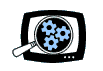
|
Manifest Technology Making Sense of Digital Media Technology By Douglas Dixon |
|
|
Articles: | PC Video | Web Media | DVD & CD | Portable Media | Digital Imaging | Wireless Media | Home Media | Tech & Society | DVD & CD: | DVD & CD Articles | DVD Software Gallery | High-Def DVD Gallery | DVD Authoring Resources | Ulead DVD MovieFactory 4 Disc Creator (6/2005)by Douglas Dixon
See also: Ulead Video Studio 9 Ever noticed the strange terminology in our digital video world? -- If you assemble your tapes into a production, it's called Video EDITING, but if you assemble them into menus it's called DVD AUTHORING, or if you send them directly to CD or DVD it's called Disc BURNING. Historically, these were three different kinds of activities, requiring different kinds of tools. So you needed to have the right software, and an understanding of its purpose and limitations, before you could get your video material into your desired final format. Obviously, this partitioning of tasks and products is confusing, and software developers have responded in two ways. First, new products have blurred the lines between categories by assimilating new functions: adding DVD menu creation and burning to video editing tools -- and video capture, assembly, and editing to DVD authoring tools. Secondly, developers have combined their products into suites that provide a broad range of capabilities in one integrated collection. Ulead DVD Movie Factory 4 Disc Creator, released in March 2005, is the latest example of this trend (www.ulead.com/dmf). The Disc Creator product is a suite of tools built around DVD Movie Factory, combining DVD authoring with disc burning and basic video editing. It is designed to be the answer for getting any kind of media stuff (data files, music, slideshows, video) to any kind of disc format (e.g., CD and DVD, MP3 and DVD-Audio, VCD to DVD Video, and DivX), with the ability to import, convert, and edit almost any kind of common format (Windows and QuickTime files, DV tape, set-top DVD recorders). In this latest version, DVD Movie Factory has refined the interface to all this functionality to further deemphasize the need to be concerned about choosing the proper software application. Instead, it uses a snazzy new Launcher and Quick-Drop front ends to set you up directly in the proper tool, pre-configured for your needs. Plus it adds interesting new technology such as support for widescreen 16:9 video, DVD-Audio, and double-layer DVD burning. LauncherDVD Movie Factory takes a task-oriented approach to creating discs. The new Launcher application starts up with a nice animated fade-in effect, and provides a clean and approachable look for getting started, including a sweet translucent reflection against the desktop background. The Launcher takes you through three steps to figure out what you want to do: choosing the physical disc format (DVD or CD), the basic task (creating a new disk for a type of media, or copying / editing an existing disc), and then the gory details of the output disc format for that media (DVD-Video, MP3, etc.). You start at the top left by choosing the icon for your output disc format: DVD or CD (use the third Favorites icon to build a list of tasks that you use most often). The information line along the bottom changes as you move the mouse to prompt you through the options. The Launcher then displays a list of tasks for the selected disc format along the left side of the window. For either DVD or CD, you can assemble material to create a new Video, Slideshow, Music, or Data disc; or you can Copy (and shrink to Fit), or Edit an existing disc. When you then click to select a task, the Launcher displays a grid of choices, either creating a new disc in one of the available formats (e.g., Create a Video DVD as DVD-Video, DVD-VR, DivX), or editing an Existing Project. Then click an entry to launch the appropriate DVD Movie Factory tool, already configured for your desired media type and disc format. Alternate ApproachesSince different people can have very different working styles, DVD Movie Factory offers several alternate approaches to getting started working with media and discs. The most obvious is to use the Launcher to choose the kind of task you want to perform, based on the media type and disc format. The small box at the bottom left of the Launcher also provides access to additional disc utilities: Info on the application, Disc, or Drive; Format, Erase, or Close Disc; and create Label. Or for a more drag and drop approach, you can use the new Quick-Drop application, which displays a set of animated icons along the right side of the screen. Each icon box represents a different type of media or action. You can drag files to the associated box to collect them, and then double-click the icon to launch the application to create the final disc. Or you can right-click for direct access to associated disc tools. The top Quick-Drop icon is the Play box, used to play, capture, or collect media files. Next are the Video, Data, and Music boxes, used to collect files to burn a disc for the associated type of media. The bottom icons are the Copy and Sync boxes, used to copy discs, or sync files to an external drive (or device). Finally, if you are application organized, you still can use the traditional approach: simply mouse into the Windows Start menu to launch a specific tool to do your work. But even in the Start menu hierarchy, Ulead has organized the software by tasks: Data Burning (Ulead Burn.Now), Disc Tools (Ulead Copy.Now), DVD Authoring (Ulead DVD MovieFactory), DVD Player (Ulead DVD Player), DVD Shrinking (Ulead DVD Tweak and Fit) and DVD-VR Recording (Ulead DiskRecorder). There also are the Ulead Quick-Drop and Launcher applications, and the Label@Once tool. If you launch DVD Movie Factory or Burn.Now individually, they also start up with their own mini-launcher screens to help you choose the kind of operation you want to perform. The suite also includes Ulead Data-Add, a UDF file system driver that provides drag and drop access for copying files to a recordable disc, as if it was a floppy disk. This is an optional part of the installation, since it may conflict with other packet-writing programs (such as Adaptec/Roxio DirectCD). Assembling Clips for DVD AuthoringThe core function of the Disc Creator suite, of course, is DVD authoring using DVD Movie Factory. Movie Factory takes you step by step through the disc creation process, with a clean straightforward interface familiar from other Ulead applications. Plus it offers access to additional options for more advanced users though drop-down panels and menus. The first step, Add/Edit Media, provides amazing flexibility for importing, assembling, and even editing the clips that are going to be used in your disc. You can start by importing video files from disk in a variety of formats, including AVI, Windows Media, QuickTime, and MPEG. You also can create slideshows from a collection of still image files. You can auto-enhance each image, annotate with text, overlay with graphics decorations, and record sound annotation. Then apply animated transition and pan / zoom effects, and sync the show to a background music track. Besides importing files, DVD Movie Factory has built-in support you might expect from a video editing tool for capturing video (and still images) from DV tape or any other supported Windows capture device (such as a TV tuner). And like a DVD copy tool, DVD Movie Factory can import content from a DVD: by chapters and by audio, subtitle, and video tracks. Once you have imported a clip you can do further basic editing: Multi-trim a clip into separate sub-clips, or Join / Separate multiple clips. Also use the Enhance Video option to auto enhance the clip, add transition effects within the clip (or automatically at scene changes), overlay text, and record a voiceover to mix with the original clip and an optional music track. As an extra bonus, DVD Movie Factory also includes an Export option to save any of your assembled clips, in DVD-compliant or custom MPEG-2 format. Finally, for longer clips that you might want to turn into sub-menus, use Add/Edit Chapters to explicitly set chapter points within the clip. DVD Creation: Menu Design to BurningAfter you have assembled the final group of separate media clips that you will include on your DVD, move on to the next Setup Menu step. DVD Movie Factory will automatically create thumbnail menus to link to each of these clips. You can start with pre-defined menu templates, and customize the look by importing your own menu background (still or motion) and music. Also adjust the layout, including the number and position of thumbnail buttons, the button shape, and button frame graphics. Apply the changes to an individual menu, or to all menus. All the menu content is automatically generated from the selected clips and chapter points; you can manually adjust the position of menu elements, but DVD Movie Factory does not provide the ability to create your own hierarchy of menus, or manually insert new elements on menus. Then move on to the Preview step to see your DVD design. DVD Movie Factory even previews motions menus in real time, so you can see the menu background video and menu button video thumbnails. (Double-click the button in the Setup Menu step to set the in and out points for the looped section of the clip in the motion menu.) Finally, move on to the Finish step to burn to disc. You can create standard DVD-Video discs, or burn in re-editable DVD+VR or DVD-VR Video Recording formats that are compatible with "plus" or "dash" set-top DVD recorders. You also can save DVD Movie Factory project files to the disc to re-open and edit later. Even once you have created a DVD project, DVD Movie Factory now allows you to burn the same (short) project not only as a full DVD, but also to CD in VideoCD (VCD) or Super VideoCD (SVCD) format (albeit with DVD features removed). You also can create DVD folders or a disc image file on hard disk, to preview from disk, or use later to burn copies of the disc. And, beyond DVD Video, since some set-top DVD players now can play discs with files in DivX video format, you can use Ulead Burn.Now to burn a DivX DVD (using files already in DivX format). Straight to DVD -- and Re-EditingIf you are transferring a video tape directly to disc, use the Straight to DVD option from the DVD Movie Factory Launcher to start up Ulead DiskRecorder. Choose the input video source, set the capture duration, and choose to insert chapter points at fixed intervals. Then start the capture. DVD Movie Factory captures and burns to disc in real time (with pauses if needed to catch up on a slower system) -- there's no wait for a separate compression and authoring step, and no need to free up multiple DVD-sized blocks of temporary space on your hard disc. And don't despair if you find you want to change a disc after you have burned it -- with DVD Movie Factory, you open up an existing disc and edit it further. You can edit DVD-VR and DVD+VR discs created on set-top DVD recorders, which provide information about the clips and menus on the discs. And when you edit a disc created by DVD Movie Factory, it uses the project file saved to a data area on the disc to re-open the disc as a full project -- so you can continue to edit text, update the style, and add or delete new chapters and clips. You also can work with other (unprotected) DVDs, even if they are not in re-editable formats, by copying and extracting portions of their contents. Use Ulead Copy.Now to directly copy disc to disc, or use Ulead DVD Tweak and Fit to extract and recompress portions of a disc. Tweak and Fit parses through the DVD's structure and content so you can choose to extract selected titles and tracks. Plus, it can recompress the content to fit to a smaller disc size (i.e., extract portions of a DVD to a CD). (Remember, you also can use DVD Movie Factory to extract video and audio segments from a disc, to use in a new project, or to export individual chapters and tracks directly as MPEG files.) Photo, Music, and Data DiscsBeyond video, the DVD MovieFactory Disc Creator suite also includes tools for creating photo, music, and data discs. For photos, you can use the slideshow component in DVD MovieFactory to assemble animated shows, complete with effects and background music, and burn as DVD or Video CD. For audio, the DVD MovieFactory suite now can create not only Audio CDs, but also long-playing audio DVDs in several formats: a regular DVD-Video with just audio content, DVD-Audio, and MP3 DVD. DVD-Video discs, of course, can play in any set-top or PC player. DVD-Audio discs require a compatible player, though newer PC player software now supports the format. And MP3 discs are just data discs with MP3 files, playable on computers, and on some set-top players. For all of these formats (and for data discs), you use Ulead Burn.Now to assemble a list of tracks. For creating MP3 discs, the imported files must already be in MP3 format. You can rip tracks from audio CDs, or use Tools > Convert Audio Files to convert between a variety of common formats, including Windows Media, WAV, MP3, and MPEG. You also can edit an existing MP3 or data disc and update its contents. For DVD-Video and DVD-Audio, you can import audio files in a variety of video and audio formats, and the audio content will be extracted and converted to DVD-compatible format (choose either uncompressed LPCM or compressed Dolby Digital for DVD-Video). Both DVD-Video and DVD-Audio are recorded in high-quality 44.1 KHz, 16-bit stereo. For creating long-playing compilations, Audio CD and DVD-Audio discs can contain up to 99 tracks or songs, and audio-only DVD-Video discs can contain up to 99 titles, each with up to 99 tracks. Your Media on DiscThe new Ulead DVD Movie Factory 4 Disc Creator is all about getting your media to disc in the desired format. While focused on authoring, it also includes enough editing, trimming, and enhancement capability to not requiring a separate editing step before you import clips. This version includes new refinements in areas like video annotations and transitions within clips, slideshows with pan and zoom motion effects, and music mixing, normalizing, and fading. The ability to directly extract content out of a DVD is particularly helpful, with the bonus of being able to save your assembled clips directly to disk. You can re-edit your discs, import from existing discs, or copy and extract portions of a disc's contents. While focused on DVD-Video, DVD Movie Factory provides the convenient option to also export to Video CD formats without having to re-create your project from scratch, or create a DivX video disc. For audio, you not only can create audio CDs, but also assemble larger collections of music into long-playing 6-hour DVD-Audio discs or up to 45 hours onto an audio-only DVD-Video disc in Dolby Digital format. Released in March 2005, the full Ulead DVD Movie Factory 4 Disc Creator suite is priced at US $99.99 (list), with the authoring-only DVD Movie Factory 4 application at $49.99. ReferencesUlead - DVD MovieFactory
|
|