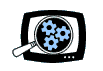
|
Manifest Technology Making Sense of Digital Media Technology By Douglas Dixon |
|
|
Articles: | PC Video | Web Media | DVD & CD | Portable Media | Digital Imaging | Wireless Media | Home Media | Tech & Society | DVD & CD: | DVD & CD Articles | DVD Software Gallery | High-Def DVD Gallery | DVD Authoring Resources | Upscale DVD: Sonic ReelDVD (9/2002)by Douglas Dixon
The new breed of entry-level "consumer" or "automated" DVD authoring tools are a great way to get started with creating DVD productions. For around $100, tools such as Sonic MyDVD, MedioStream NeoDVD, and Pinnacle Express let you simply drag and drop a collection of clips, or even capture video directly, and then quickly create a full DVD production -- including menus with thumbnails of your clips and nice graphics for backgrounds and titles. The next tier of "desktop" DVD authoring tools, for videographers, corporate video producers, and enthusiasts, offers more flexibility in customizing your menu graphics and navigation. These include products such as Sonic DVDit!, Ulead DVD Workshop, and Apple's iDVD, at prices ranging around $300 to $600. However, these tools create an "abstraction" layer above the DVD-Video specification. They protect you from the nitty-gritty details, and therefore also hide lots of interesting capabilities, in order to provide a more convenient and accessible interface that is similar to what you are familiar with from video editing. Another alternative, then, is to dive all the way in to the intricacies of the DVD specification, and design every last detail of your production with a Hollywood-strength authoring tool like Sonic Scenarist (for $10,000 and up). Luckily, there is a middle way, tools that still provide a convenient interface, but also expose some of the more interesting and useful DVD features, including multiple audio streams, subtitles, and complete control over the production's graphical look, interaction, and navigation. Apple's DVD Studio Pro ($999 list) is this kind of tool for the Macintosh. This article explores Sonic's ReelDVD, a professional DVD authoring tool for Windows ($1499 list). It is designed for independent and corporate video producers who need this additional level of sophistication in their productions, but without the full complexity (and cost) of the high-end tools. Sonic and DVDSonic (www.sonic.com) is the leading developer focused on DVD creation products, with a product line ranging from automated consumer authoring software to professional workstations for feature film DVD production. Sonic's consumer applications are bundled by a wide range of PC and DVD drive manufacturers, and its underlying AuthorScript DVD authoring technology has been licensed by companies including Adobe, Microsoft, and Sony. For consumers, Sonic MyDVD (www.mydvd.com) offers direct recording from videotapes to DVD, and automated creation of DVD menus from video clips ($79 direct). For videographers, corporate video producers, and enthusiasts, Sonic DVDit! (www.dvdit.com) provides easy publishing to DVD, with unlimited menus, chapter points for instant scene access, and custom navigation control ($299 and $599 for the Standard and Professional Editions). At the other extreme, Sonic offers both software and hardware solutions for professional DVD production, which provide precise control over every aspect of DVD title design. These include encoder boards and complete authoring systems. Sonic's multimedia professional products are DVD Producer for Windows and DVD Fusion for Macintosh. (DVD Producer is available for $4,000 list, or bundled with a workstation and real-time encoder for $13,000.) For feature film DVD production, Sonic's industry-standard products are Scenarist for Windows and DVD Creator for Macintosh. (Scenarist is sold through resellers for $10,000's.) Sonic also offers a full-specification DVD-Audio authoring workstation, DVD-Audio Creator. Starting with ReelDVDReelDVD was designed to provide access to the most useful DVD authoring features for independent and corporate video producers, but while maintaining a familiar style of user interface with drag and drop editing and a simple workflow. It supports advanced DVD features including widescreen video with 16:9 aspect ratio and audio transcoding to Dolby Digital stereo. ReelDVD 3.0, introduced in summer 2002, adds support for up to 8 audio subtitle streams, for multiple language support or alternate dialog and music tracks, and up to 32 subtitle streams, also with multiple language support or for other alternate text or even graphical annotation. Version 3.0 also adds support for new DVD recorders, including rewritable DVD-RW and DVD+RW. The key difference between ReelDVD and the more consumer-oriented DVD authoring tools is that it is focused on assembling assets into a DVD production. ReelDVD does not automatically lay out menus or reformat and convert input assets into DVD-compatible format. Instead, in the ReelDVD workflow you are responsible for preparing your assets first, and therefore have complete control over their design. You need to edit video and audio clips with a tool like Adobe Premiere, and save them in the DVD MPEG video and PCM audio formats. You also create menu background images with Adobe Photoshop, and create the buttons and highlights as layers in the same file. You then import the completed asset files into ReelDVD, to assemble the chapters and parallel streams of your production and to create the navigational links between the menus and content. The ReelDVD InterfaceThe main ReelDVD application window is divided into four basic work areas: the Explorer window, Storyboard Area, Track window, and Preview window. These windows can be freely resized, docked, and repositioned within the ReelDVD application window. The Explorer window at the top right of the application window is used to browse for asset files (including video, audio, images, and subtitles), and then drag them into the project. It works like a Windows Explorer window, with nested folders in the left pane and a file list on the right, except that you can also filter the files to show only specific asset types. The Storyboard Area at the top right of the application window is the main work area. You can create video, slide show, or menu tracks by dragging files from the Explorer window, add additional streams, and define navigational links between tracks. The Track window at the bottom left is used to assemble individual tracks, including trimming video, assembling images into slide shows, creating chapter points, adding audio and subpicture streams, and setting language attributes. The Preview window at the bottom right is used in two modes. In Design mode it is used to visually edit the layout of menu buttons and subtitles. In Simulation mode it is used to play back the project to preview its current state. ReelDVD also displays an Information window to display progress, or warning or error messages. The Tool Bar at the top of the application window provides access to the most often used functions, including File menu commands to open or save the project, options for the Storyboard display to show or hide different types of links or zoom in/out, and the Make Disc command to output your production. Creating TracksIn ReelDVD, a production consists of a linked collection of menus and tracks. Each track is a piece of content, video or slide show, possibly with additional video, audio, and subtitle streams. Each track is a linear element, intended to be played from beginning to end. To add a track to your production, simply drag a video or still image file from the Explorer window into the Storyboard area. ReelDVD creates a Track icon for the source file, with a thumbnail of the first frame of the video clip. To add audio or subtitle streams to the track, you can then drag the associated files on top of the new Track icon. For more control of how streams are created, you also can explicitly create and add streams in the Track window. Adding StreamsThe ReelDVD Track window looks somewhat like a timeline from a video editing application, with multiple synchronized streams. The top Video stream is the main content, a video clip or image or slide show. The remaining streams are for Audio clips, Subpictures (subtitles), and Button menu overlays. For video clips, you can define chapter points within the clip, both to use as destinations for menus, and to skip through the clip with the remote control. For slide shows, you can drag additional image files to the main Video stream. Slide shows can be timed, advancing automatically with background audio, or untimed, advancing only when the user presses a key on the remote control. Audio streams can contain one or more audio clips to fill out to the length of the main main Video stream, and synchronized to the video. The Subpicture stream is used for subtitles and menu highlights. These are simply image files that have been designed to overlay the background content, so subtitles can include graphics as well. ReelDVD includes a Subtitle Editor to format text, align it over the screen, specify how it is blended into the background, and define its timing for display within the track. Audio and Subtitle streams also can be tagged with a language code. This permits the viewer to specify a preferred language in the set-up menus of their DVD player, so the corresponding streams will automatically be selected when a DVD is played. Creating MenusInterestingly, menus in ReelDVD are not special kinds of objects. Instead, any track can be used as a menu if it has buttons and links defined for it. ReelDVD does nothing special to support different kinds of menus; instead it gives you the freedom to create buttons and links with any content. In particular you can create "motion menus" directly, as menus with background video instead of a static image, or as menus in which the button thumbnails are themselves miniature video clips. In ReelDVD, you can add button links to any track, with a still image or motion video, and use it as a menu. However, it is your responsibility to composite the menu button graphics on top of the image or video sequence before you import it into ReelDVD. For a still image menu, you might overlay a menu title, some button frame graphics, perhaps button labels, and then cut and paste the first frame of each linked video clip, reduced to fit as a button thumbnail images. You then save the resulting composited image to be imported into ReelDVD. For a motion background menu, you need to composite the same kind of overlay title and button graphics over the entire video sequence, and then save the result as a new clip to import. You also need to make sure that the clip loops cleanly so that it can play continuously until a menu item is selected. For a menu with motion video buttons, you need to trim a short portion of each linked clip, reduce it to the button size, and then composite the resulting sequences onto the final clip to import to ReelDVD. The next step in creating menus is to define the hotspot regions, the area surrounding each button graphic. You do this in the Design mode of the Preview window by using the tools to dragging over a rectangular region. Each button is highlighted by using a graphic overlay in the Subpicture stream, which can be designed to outline or overlay the button graphic composited into the menu background. In the DVD format, subpictures are defined with four colors, so they must be designed carefully, and then you can edit the colors and contrast used when they are displayed. You also must define the paths used to move between the buttons in each menu (Up, Down, Left, Right). ReelDVD can automatically generate the hotspot regions and paths for simple menus designed as a layered Photoshop file. Defining NavigationFinally, you create the navigational links between the tracks and menus by dragging arrows in the Storyboard Area. ReelDVD provides three icons for global links that you can jump to at any time with the remote control: AutoPlay sets the track that plays automatically when the DVD is first inserted into a player, and Title and Menu set the main menu or track to play when the viewer presses the corresponding key on the remote control. A DVD remote control also has three keys for navigating between tracks, something like moving through a hierarchy of Web pages. You define these in ReelDVD by dragging arrows from the upper and sides edges of the track icon. The Next and Previous links set the tracks that the player will jump to when the viewer presses the Skip Forward or Reverse keys on the remote control. The Next link also defines the next track to be played when the player reaches the end of a track. These keys are commonly used to skip through chapters in a longer DVD presentation. ReelDVD also provides Command links to define links from menu buttons. Again, you simply drag an arrow from the bottom edge of one track to another track, and ReelDVD will prompt for you to select the associated menu button in the source track, as well as the chapter (if any) in the destination track. Creating ProjectsWhen you are finished authoring, you can simulate your project in the Preview window, especially to check for incorrect links or misaligned graphics overlays. When you are ready, you can use ReelDVD to build the project to hard disk in a DVD volume (in a VIDEO_TS folder), so that you can play it with a DVD player application. ReelDVD also can burn your project to recordable or rewritable DVD, to CD, or output it to DLT tape to be manufactured at a DVD replication factory. Real DVDSonic ReelDVD is available direct from Sonic for $1,500 (list). The application is copy protected, and requires the use of a pass-through hardware dongle that attaches to the parallel port. Sonic is also introducing the ReelDVD Workstation in May for $6,000. This is a complete system including the new SD-500 Encoder hardware, for MPEG video encoding and transcoding and real-time Dolby Digital encoding. Matrox also announced in April that it is bundling ReelDVD with its DigiSuite MAX line of non-linear video editing platforms. These include video acquisition from analog and digital sources, realtime editing and effects, realtime MPEG-2 encoding, and DVD authoring, for prices starting at $5,995. ReferencesSonic MyDVD Apple iDVD MedioStream NeoDVD Pinnacle Express Pinnacle Impression DVD-Pro Ulead DVD MovieFactory |
|