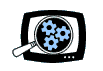|
|
|
Manifest Technology Blog
-- Site:
| Articles
| Galleries
| Resources
| DVI Tech
| About
| Site Map
|
Articles:
| PC Video
| Web Media
| DVD & CD
| Portable Media
| Digital Imaging
| Wireless Media
| Home Media
| Tech & Society
|
Digital Imaging:
| Digital Imaging Articles
| Digital Cameras Gallery
| Digital Camcorders Gallery
|
Digital Shoebox:
Image Organizers and
Viewers (8/2000)
by Douglas Dixon
Hamrick
VuePrint -- Cerious ThumbsPlus
(See also Image Batch Processing
Tools )
Is your PC filling up with image files from your digital
camera? Do you have photos scattered all around your hard disk, most with names
like FILE0014.JPG? Do you find yourself getting nostalgic for the old shoebox
full of photos that you could quickly flip through and organize? Maybe what you
need is some fun and powerful software tools to help you easily scan though your
images and get them organized.
I have two inexpensive Windows tools for you that can help. VuePrint,
from Hamrick Software, is an easy-to-use tool for quickly viewing and printing
the contents of your directories. ThumbsPlus, from Cerious Software, is a
more powerful tool for cataloging and organizing directories over your whole
disk.


Both of these tools start by providing convenient views of the
files on your disk. You can look at the contents of a whole directory with
"thumbnail" views of all the files, view individual files, flip
through the files in a full-screen "slide show," and print out both
individual images and thumbnail views. You also can edit individual images and
convert them to a variety of different formats. Both of these tools are
available as Web downloads in shareware / trial versions, and then can be
purchased electronically and unlocked with a registration number for $40 and
$80, respectively.
I've used both these tools for several years, and have been
especially pleased with the continuing series of free updates and major upgrades
that both companies have provided. The versions reviewed here, with updates
through March 2000, have added some cool and powerful new features, including
support for video and sound files and multi-image viewing. In this article, I'll
describe how these tools are useful for viewing and organizing your image files,
and also highlight some of their unique features.
VuePrint from Hamrick Software is just what its name
says: an easy-to-use program for viewing and printing files. It is especially
useful for quickly scanning through a directory full of lots of files. You can
simply select a group of files that you are interested in (or a whole
directory), look them all over in a thumbnail view, then quickly flip through
them as full-screen images.
VuePrint is developed by Hamrick Software, which was founded
by Ed Hamrick as a part-time shareware business in early 1994, and became his
full-time effort by June 1994. Hamrick calls VuePrint "the most widely used
Windows program for viewing images," based on copies download from America
Online and CompuServe. Hamrick has been selling VuePrint on the web for more
than 5 years; more than 100,000 customers have purchased copies. "All of
the support e-mail is handled by me personally every day," he writes on his
site, "so I have a lot of incentive to make the software easy to use and
bug-free."
VuePrint is available from the Hamrick web site as a free
download, with a 15-day free-trial period. To unlock the downloaded version, you
purchase it electronically for $40, and receive a serial number. The version of
VuePrint reviewed here is 7.6, released in October 1999 (Version 7.0 was
released in January 1999).
VuePrint is designed for fast and easy viewing of a directory
of files. It uses only one window, and each different type of display fills that
window. You can see the fast and easy approach in the way VuePrint provides
one-key access to all its menus and options. To open a file, you type
"O" -- not Control-O, or Option-O, or Alt-O, just the single letter
keystroke "O". Similarly, you just press "T" for a thumbnail
display, press space and backspace to flip to the next and previous image, and
press "C" to close the files.
This slightly non-standard interface works well for quickly
flipping through a directory examining files,
although VuePrint does have a disconcerting habit of filling the screen with its
window. For example, when you select the File Open menu item, instead of
displaying the usual small Windows File Open dialog box VuePrint fills the
entire screen with a full-size dialog. This is startling at first, but nice once
you get used to it, as you can see all the files in the directory.
VuePrint - Viewing Files, Thumbnails, Slide Show
To view a directory with VuePrint, you use the File Open
dialog to navigate to the directory, and then select the collection of files
that you want to view. You can select the files by type, including just specific
image formats (i.e., GIF, BMP, JPG, or TIF), or all image, movie, or sound
files. You also can select a specific list of individual files to be opened, or
drag and drop files from the Windows Explorer window. VuePrint also can read
compressed Zip files and Encoded files (uuencoded, MIME, Binhex) and display
their contents.
 Main window
Main window
Once you select a group of files, VuePrint opens the first
file for you to view. You can then quickly step through the selected files by
pressing the space and backspace keys. For image files, you can zoom in and out
by left- and right-clicking, click and drag over a rectangular region to zoom in
on that area, or left-click and drag to scroll the image. You also can view
images files side by side by using the File Split menu option to display a
second application window.
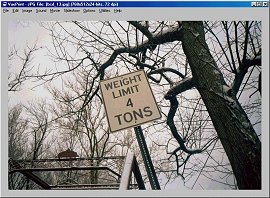 Image window
Image window
VuePrint also has an automated slide show option that steps
though each selected file and shows or plays it. You can set the delay between
files, and also specify various events that you can manually trigger during the
slide show, including saving or printing the image.
In thumbnail view, VuePrint displays each image as a small
thumbnail in a grid in the window. You can specify the number of images across
and down in the grid. However, do not try to display thumbnails of video and
sound files, since VuePrint just tries to play all the files one after another.
In a directory with different types of files, be careful to just open the image
files.
VuePrint - Image Editing and Printing
Beyond viewing files, VuePrint also provides tools for file
manipulation, image editing and capture, and printing images. It has menu
options to copy, move, and delete individual image files. It can convert images
to different formats, and acquire images from TWAIN-enabled scanners.
VuePrint provides an good selection of image editing tools,
including resize and crop, rotate and mirror, intensity and contrast, color
balance, invert, and white / black point adjustments. It has a histogram display
to help with these options. However, it has limited undo capability; the Undo
menu item only applies to a resize operation. In some cases, you can reverse the
effect of the last operation by selecting its opposite (i.e., brighten and then
dim), but your best bet is to select the Reset menu item and start over.
Beyond viewing and editing, VuePrint is also a handy tool for
printing images. You can print individual images, or a directory of image
thumbnails from the thumbnail view. It provides some basic options for
specifying margins and captions, and for stretching the image to fill the page.
VuePrint - Additional Features
VuePrint also provides some bonus features and utilities. It
can save an image as the wallpaper for your Windows desktop, and install a
screen saver to display a collection of image files in random order. It also can
be run from a command line to batch up operations to convert or print a group of
files.
VuePrint includes three other free utilities, VueIcons
(display file icons as thumbnails of the image in Windows Explorer), VueSlide
(for distributing slide shows on CD-ROM or floppy disk), and VueScan (for film
scanners)
"I'm focused on film scanner software right now,"
says Hamrick. "I'm getting 100 e-mails a day about VueScan, and there's a
lot of interest in it."
ThumbsPlus, from Cerious Software, is a powerful tool
for organizing and viewing big collections of media files.
Cerious Software was founded by Phillip Crews in 1992 as a
software consulting firm. In 1994, he began marketing Thumbs as shareware, and
quit his day job to work on it full time in July 1994. By 1996, the company had
grown to six people (you can see their pictures in the "Thanks"
section of the Help file). ThumbsPlus is now available in German and Japanese
versions, and Cerious has shareware and retail distributors throughout Europe
and in Japan.
ThumbsPlus is available from the Cerious Software as a free
download for a thirty-day evaluation period. The single user price is $79.95,
the upgrade to the new version 4 was $25, and the version 4.10 update is
available as a free download. Version 4.10 was released in March 2000, and
includes more consistent support for sound and movie files.
The core of ThumbsPlus is an ODBC database that maintains
information about your media files and directory organization. This information
includes the physical directories and files on your disks, the image thumbnails
(so they are instantly available the next time you view the directory),
user-defined fields for annotating and searching your files, and logical
galleries in that you can group related images from different directories for
easy access.
All this complexity and capability is hidden behind a
conventional interface much like Windows Explorer, in which you view the tree
structure of your disks and directories in the left pane, and thumbnails of the
files in the current directory in the right pane. You just click on a directory
to see its contents, and double-click on a file to view and edit it in its own
separate window. Behind the scenes, ThumbsPlus is updating the database and
running background operations to extract the thumbnail images, all without
bothering you or even slowing down the user interface.
Of course, you can explicitly tell ThumbsPlus to scan a
directory tree, or even a whole disk, so that all the thumbnails are entered in
the database. You can also have several databases, and even import and export
them. Thumbs will even keep track of files over the network, and offline files
on CD-ROM and floppies. You also can take advantage of the database by searching
for files with matching names or annotations, and by searching for similar
images across a directory or the whole database.
ThumbsPlus - Viewing Files, Thumbnails, Slide Show
In the main window, ThumbsPlus shows the directory tree and
thumbnails for the media files in the currently selected directory. Thumbs
understands Zip files, and can display their contents like a directory. Thumbs
has many options for displaying the thumbnails, including the size, layout, and
annotations (with file name, size, date, resolution, etc.).
 Main window
Main window
Since the main Thumbs window is a file explorer, you can move,
copy, delete, and rename files and folders by simply clicking and dragging, both
within the Thumbs window and back and forth to Windows Explorer. The Thumbs
window is automatically updated when the contents of the directory changes.
Thumbs even has an Auto Rename option to name a series of files with a numeric
suffix, and a Favorites list to save commonly-used directories.
To view a file, simply double-click on the thumbnail to bring
up an image editing window. When viewing images, you can zoom in and out and
scroll within a large image. You can open multiple image windows and arrange
them yourself, or select the Tile Views option to automatically lay out the
image windows, or the Sync Views option to synchronize the windows so when you
scroll and zoom in one window you see the corresponding view in the other
windows.
 Image window
Image window
From the image window, you can step through a series of files
by pressing space or backspace. You also can use the Image Slide Show menu
option in the main window to step through a full-screen display of each image
file, with its name and file number in the directory.
ThumbsPlus - Image Editing and Printing
ThumbsPlus has extensive options for capturing, editing, and
converting images. It can acquire images from TWAIN scanners, and supports
digital camera formats. It can read and write over 50 image file formats.
Thumbs provides a wide array of image editing operations,
including resize, crop and autocrop, rotate and flip, detailed intensity and
color adjustment, filtering (noise, blur, sharpen, enhance), and special
processing (auto color balance, cleanup JPEG artifacts, cleanup digital camera).
It also provides a histogram view and histogram adjustments. While not a general
image painting or drawing tool, Thumbs does provide a Stamp function to stamp an
icon (like a logo) or a text string on the image.
ThumbsPlus is particularly useful for printing images. When
printing individual images, you have extensive control over the margins, image
resolution on the page, and image annotations to be printed. But the Print
Catalog option is even more powerful: It gives you complete control of the
layout of a collection of image thumbnails on each page, including the grid
structure, headers and footers, annotations, and even fonts. And you can print
catalogs for a group of selected files, or an entire directory, or an entire
directory tree.
ThumbsPlus - Additional Features
Beyond its printing capabilities, ThumbsPlus also provides two
other ways of exporting and viewing collections of images. You can create
Contact Sheets, which are a group of image files with annotated thumbnails (like
the printed catalog).
 Contact sheet
Contact sheet
You can also use the Web Page Wizard to create a
collection of Web pages with annotated thumbnails, plus the ability to click on
the thumbnail to see the full-size image. Thumbs creates an entire directory
with the HTML files, thumbnail images, and full-size images, all at the desired
resolutions. It gives you options to apply schemes to the Web pages, specify the
layout and annotations, enter titles and footers, and even will simplify the
file names to common Web usage.
 Web page
Web page
Finally, you can batch process a group of images using
ThumbsPlus by defining a Batch Set, which is a series of image manipulation and
editing operations to be applied to a group of files. In this way, you can clean
up a set of images with some filtering, resize or crop, convert formats, overlay
text or an image icon, or even apply a Digimarc digital watermark.
Image Viewing and Organizing Tools
VuePrint is a great utility for quickly looking though a group
of files, using the thumbnail option to get a quick overview of all the files,
and then the slide show features to flip through them in full-screen size. I
find the single key operation makes flipping through files and between views
especially fast and easy.
ThumbsPlus is a much more sophisticated tool, at twice the
price, that I fire up when I need to view and manage an entire collection of
directories. By using the explorer file tree view, and keeping all the
information in a database, it's faster and easier for switching between
different directories (without waiting for all the thumbnails to be recreated).
Thumbs has strong image editing features, and lots of extra options, including
the ability to batch process a group of files.
My favorite feature of ThumbsPlus has been the Print Catalog
option, that lets me print out pages of thumbnails at just the right resolution
to be useful for reviewing and sharing with others. The recent version 4 release
then added some wonderful new capabilities and polished up the user interface
and responsiveness. My new favorite feature is the Web Page Wizard, that lets me
quickly export a collection of files (including video and sound clips) for Web
viewing. In addition, since Thumbs lets you collect a group of files into a
logical Gallery, you can easily create and update a series of Web pages without
needing to move or duplicate files on disk.
References
VuePrint, Hamrick Software
www.hamrick.com
ThumbsPlus, Cerious Software
www.cerious.com
|