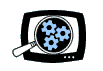So, I wanted to talk about the Verizon Droid smartphone and highlight interesting apps in the Google Android Market, but it turns out that you can't browse the market on the Web (see previous post).
So, I wanted to talk about the Verizon Droid smartphone and highlight interesting apps in the Google Android Market, but it turns out that you can't browse the market on the Web (see previous post).
So I chased down the websites for various app developers, but a surprising number did not post sample screen shots.
OK, so I'll capture screen shots on the Droid -- except that it seems that you can only do this if you hack the phone for root access (see PC World), which may void your warranty or kill your device.
Instead, it turns out that you can do screen captures by connecting the Droid to your computer, and then using the Android software development kit (SDK) to grab the live screen over USB. Since Android is an open system, and since the SDK is based on the open Java system, you don't have to pay to be part of a special developer's program -- you can just download and install these components -- for free.
Here are a couple helpful descriptions of the process, each with a slightly different take:
- Droid Bugs - Droid Screen Capture – How To
- Know Your Cell - How to take screenshots of the Motorola DROID
See my summary of this process below, so now I can both show and tell about Android apps.
See my full article, Verizon Droid from Motorola: Android 2.0, for more on the Droid's design and features and technical specifications.
See my Mobile Communications Gallery for more on smartphones.
![]() Find the Verizon Droid from Motorola on Amazon.com
Find the Verizon Droid from Motorola on Amazon.com
My summary of the installation process, with hints for what worked for me:
1. Download and install the Sun Java SE Development Kit (JDK, not just the JRE)
- See http://java.sun.com/javase/downloads/index.jsp
- Run the downloaded EXE
2. Download and install the Android software development kit (SDK)
- See http://developer.android.com/sdk/index.html
- Expand the downloaded ZIP file and run the SDK Setup application
- Click Refresh to install the remaining components (especially the USB Driver)
- Additional SDK components are listed under Available Packages
- May require checking "Force ... fetched" under Settings
- May require several refresh / download cycles to complete
3. Enable USB Debugging access on the Droid device
- Run the Settings app, tap Applications, then Development
- Check to enable the USB Debugging option
4. Connect the Droid to the computer with a USB cable, install the USB driver
- Windows searches for Motorola A855 device driver
- Browse to select the SDK usb_driver folder to find the driver
5. Run the Dalvik Debug Monitor, take screen captures
- Run ddms.bat in the SDK tools folder
- Select your Droid device, and choose Device > Screen capture
You then can operate the Droid as usual, and use the Debug Monitor application to grab the current screen from the Droidover the USB cable. Then copy and paste it into an image editing tool to crop and save as desired.